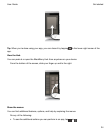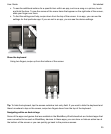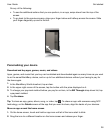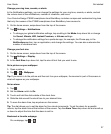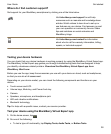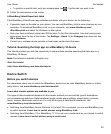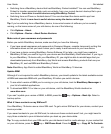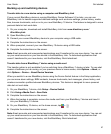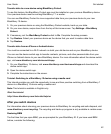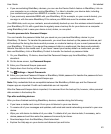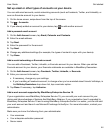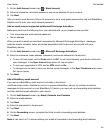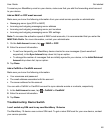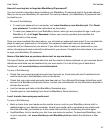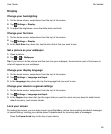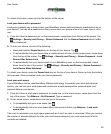Transfer data to a new device using BlackBerry Protect
To use this feature, the BlackBerry Protect app must be installed on your previous BlackBerry device.
Your previous device must be running BlackBerry 7.1 or earlier.
You can use BlackBerry Protect to move supported data from your previous device to your new
BlackBerry 10 device.
1.
On your previous device or using the BlackBerry Protect website, back up your data.
2.
On your new device, swipe down from the top of the home screen. Tap Settings > BlackBerry
Protect.
3.
If necessary, set the BlackBerry Protect switch to On. Complete the setup process.
4.
Tap
Restore
. Select your previous device as the device that you want to restore data from.
5.
Tap Restore.
Transfer data from an iPhone or Android device
You must be connected to a Wi-Fi network on both your old device and on your BlackBerry device.
You can use the device switch app to transfer contacts, pictures, and other personal data from your
iPhone or Android device to your new BlackBerry device. For more information about the device switch
app, visit
www.blackberry.com/deviceswitchapp
.
1.
On your BlackBerry 10 device, visit
www.blackberry.com/deviceswitchapp
and download the
device switch app.
2.
Open the device switch app.
3.
Complete the instructions on the screen.
Tutorial: Switching to a BlackBerry 10 device using a media card
This tutorial provides you with the opportunity to see and then practice switching from a BlackBerry 7
device to a BlackBerry 10 device using a media card.
Note: This tutorial is available in English only.
Start the tutorial
http://docs.blackberry.com/tutorials/help/en
After you switch devices
For information about returning your previous device to BlackBerry for recycling and safe disposal, visit
www.blackberry.com/recycling
. The recycling and trade-up program is only available in certain areas.
Restoring BBM
The first time that you open BBM, you are prompted for your BlackBerry ID. If you have used BBM
before, consider the following:
Get started
User Guide
42