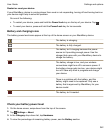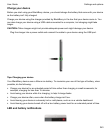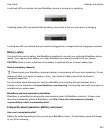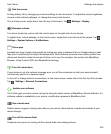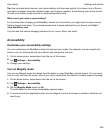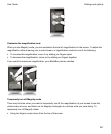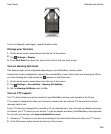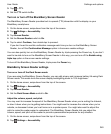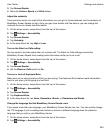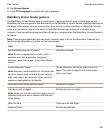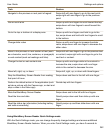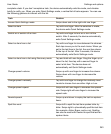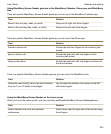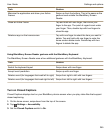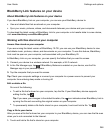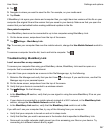3.
Tap Screen Reader.
4.
Move the Volume, Speed, and Pitch sliders.
Adjust the verbosity
There are times when you need all the information you can get. In those instances, set the verbosity of
BlackBerry Screen Reader to high. Once you get more familiar with the device, you can change the
verbosity to low to include less information.
1.
On the home screen, swipe down from the top of the screen.
2.
Tap Settings > Accessibility.
3.
Tap Screen Reader.
4.
Tap
Verbosity
.
5.
In the drop-down list, tap High or Low.
Turn on the Silent on Calls setting
No one wants to be interrupted when on a phone call. The Silent on Calls setting prevents the
BlackBerry Screen Reader from reading back information while you're on a call.
1.
On the home screen, swipe down from the top of the screen.
2.
Tap Settings > Accessibility.
3.
Tap Screen Reader.
4.
Set the Silent on Calls switch to On.
Turn on or turn off Keyboard Echo
Make sure you're saying what you think you are saying. The Keyboard Echo feature reads information
back to you when you're typing in a text field.
1.
On the home screen, swipe down from the top of the screen.
2.
Tap Settings > Accessibility.
3.
Tap Screen Reader.
4.
Tap Keyboard Echo.
5.
In the drop-down list, tap None, Characters, Words, or Characters and Words.
Change the language that the BlackBerry Screen Reader uses
If you speak more than one language, your BlackBerry Screen Reader can, too. You can quickly change
the TTS language if you're reading web content or email in a different language than the preferred
language that you set for your BlackBerry device.
1.
On the home screen, swipe down from the top of the screen.
2.
Tap Settings > Accessibility.
Settings and options
User Guide
250