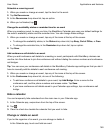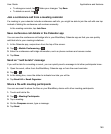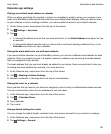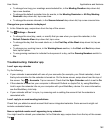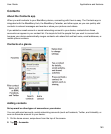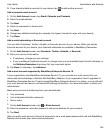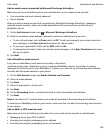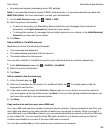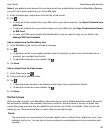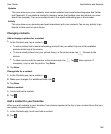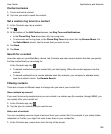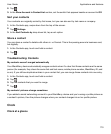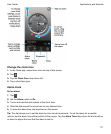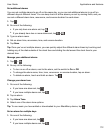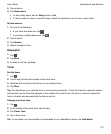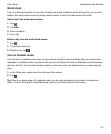Note: If you added a work account to your device and your administrator turned on BlackBerry Balance,
you can't copy work contacts to your micro SIM card.
1.
In the Contacts app, swipe down from the top of the screen.
2.
Tap .
• To copy all of the contacts from your SIM card to your device memory, tap Import Contacts from
SIM Card.
• To copy all contacts from your device memory to your SIM card, tap Copy Contacts from Device
to SIM Card.
• To view your SIM card contacts and decide which ones you want to copy to your device, tap
Manage SIM Card Contacts
.
Add a contact from the BlackBerry Hub
1.
In the BlackBerry Hub, touch and hold a message.
2.
Tap .
• To add the contact to an existing contact entry (for example, to add a new email address for a
contact), tap a contact from the list.
•
To add the contact as a new contact, tap .
3.
Tap Save.
Add a contact from the Calls screen
1.
In the Phone app, tap .
2.
Touch and hold a phone number.
3.
Tap .
• To add the phone number to an existing contact entry, tap a contact from the list.
•
To add the contact as a new contact, tap .
4.
Tap Save.
Contact views
When you tap a contact, your BlackBerry device shows you lots of details about the contact. Some info,
like a contact's birthday, the company the person works for, and the person's picture, is pulled from
social networking accounts that you added to your device, like Twitter or LinkedIn. Other info can be
added by you. There are three tabs, or views, that you can tap through.
Details
This view shows you an overview of contacts' details: how to contact them, where they work, their
birthdays, and so on. You can tap on phone numbers or email addresses to start connecting with
contacts.
Applications and features
User Guide
167