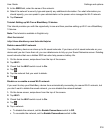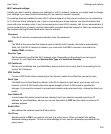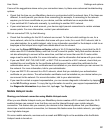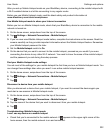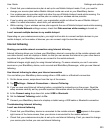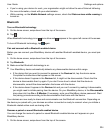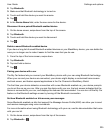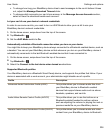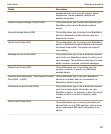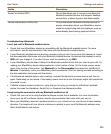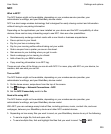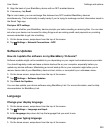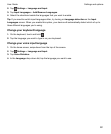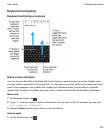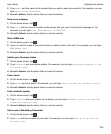• To change how long your BlackBerry device tries to send messages to the car kit before it times
out, adjust the Message Download Timeout slider.
• To change which accounts your car kit can access, in the Message Access Accounts section,
select or clear the checkbox beside each account.
Let your car kit use your device's network credentials
In order to use some car kits, you need to turn on rSAP Mode to allow your car kit to use your
BlackBerry device's network credentials.
1.
On the home screen, swipe down from the top of the screen.
2.
Tap Bluetooth > .
3.
Set the rSAP Mode switch to On.
Automatically establish a Bluetooth connection when you turn on your device
You might like to keep your BlackBerry device always connected to a Bluetooth enabled device, such as
a headset. You can set your BlackBerry device so that whenever you turn on your BlackBerry device it
automatically reconnects to the last Bluetooth enabled device that it was connected to.
1.
On the home screen, swipe down from the top of the screen.
2.
Tap Bluetooth > .
3.
Select the Connect to the last device when turned on checkbox.
Supported Bluetooth profiles
Your BlackBerry device is a Bluetooth Smart Ready device, and supports the profiles that follow. If your
device is associated with a work account, your administrator might disable use of a profile.
Profile
Description
Advanced Audio Distribution Profile (A2DP) This profile allows you to stream audio files from
your BlackBerry device to Bluetooth enabled
devices that support stereo audio such as stereo
headsets, speakers, and car kits.
Audio/Video Remote Control Profile (AVRCP) This profile allows you to use the buttons on a
Bluetooth enabled headset to perform actions
such as adjusting the volume or playing the next or
previous media file on your BlackBerry device.
Generic Audio/Video Distribution Profile (GAVDP) This profile allows you to stream audio and video
content from your BlackBerry device to Bluetooth
Settings and options
User Guide
226