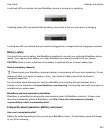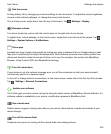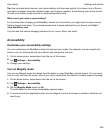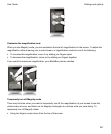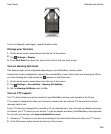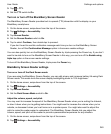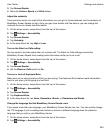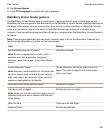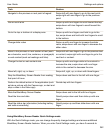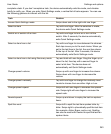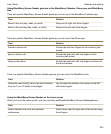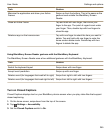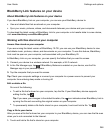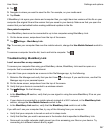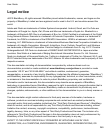Task Gesture
Navigate to the previous or next point of regard Swipe left with one finger to go to the next point;
swipe right with one finger to go to the previous
point.
Pan or scroll a list Swipe up with two fingers to scroll toward the top;
swipe down with two fingers to scroll toward the
bottom.
Go to the top or bottom of a display area Swipe up with two fingers and hold to go to the
top; swipe down and hold with two fingers to scroll
to the bottom.
Change slider value Swipe up with one finger to increase the slider
value; swipe down with one finger to decrease the
slider value.
Move to the previous or next section of text (such
as a character, word, line, sentence, or paragraph)
or web content (such as headings and links).
Swipe left with one finger to go to the previous text
or content; swipe right with one finger to go to the
next text or content.
Change the text or web content size Swipe up with one finger while in the content to
increase the size; swipe down with one finger
while in the content to decrease the size.
Move left, right, up, or down Swipe left, right, up, or down with three fingers.
Stop the BlackBerry Screen Reader from reading
that point of focus
Swipe down and then to the left with one finger.
Perform the default action of the application (such
as take a picture with the Camera app, or start and
stop a video in the Video app)
Double-tap with two fingers.
Mute the BlackBerry Screen Reader Swipe down and to the left with two fingers.
Read the time and date Quickly swipe down and then slide up with one
finger.
Read the status bar information (including battery
and radio connectivity)
Quickly swipe up and then slide down with one
finger.
Using BlackBerry Screen Reader Quick Settings mode
With the Quick Settings mode, you can change frequently changed settings and access additional
BlackBerry Screen Reader features. When you enter Quick Settings mode, you have 3 seconds to
Settings and options
User Guide
252