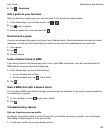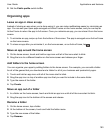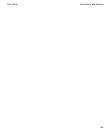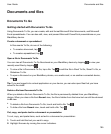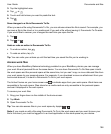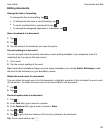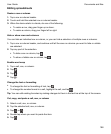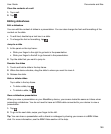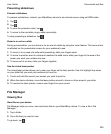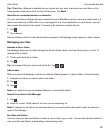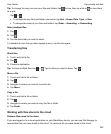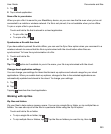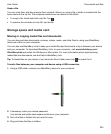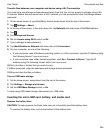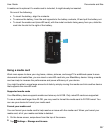Presenting slideshows
Present a slideshow
To present a slideshow, connect your BlackBerry device to an external source using an HDMI cable.
1.
Tap .
2.
Tap .
3.
To view the presenter notes, tap .
4.
To move to the next slide, drag a slide horizontally.
To stop presenting a slideshow, tap .
Zoom in or out on a slide
During a presentation, you can focus in on an area of a slide by using the zoom feature. The zoom action
is reflected on the presentation screen for your audience to see.
1.
To zoom in to an area of a slide while presenting, slide your fingers apart.
2.
To move to another area of a slide and maintain the slide zoom, slide your finger to the area of the
screen you want your audience to see.
3.
To zoom out of an area, slide your fingers together.
Use the virtual laser pointer
The virtual laser pointer allows you to user your finger as the laser pointer. Use it to highlight key areas
on your slide that you want your audience to focus on.
1.
Touch and hold the area of your screen you want to point to.
2.
When the device vibrates, move the laser pointer around to focus on other areas of your slide.
3.
To remove the laser pointer, remove your finger from your screen.
File Manager
Viewing files
View files on your device
File Manager helps you view, save and share files on your BlackBerry device. To view a file in File
Manager:
1.
Tap a folder.
2.
Tap a file that you want to view.
To go back, tap .
Documents and files
User Guide
200