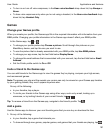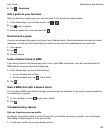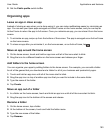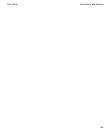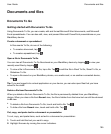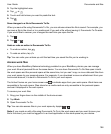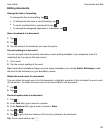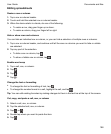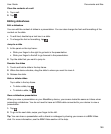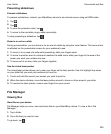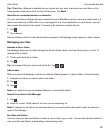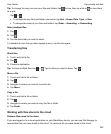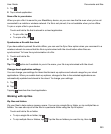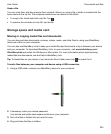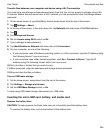Clear the contents of a cell
1.
Tap a cell.
2.
Tap .
Editing slideshows
Edit a slideshow
You can edit the content of slides in a presentation. You can also change the font and formatting of the
content on the slide.
• To edit text, double tap a text box in a slide.
•
To change the font or formatting, tap .
Jump to a slide
1.
In the panel on the top frame:
• Slide your finger to the right to go back in the presentation.
• Slide your finger to the left to go forward in the presentation.
2.
Tap the slide that you want to jump to.
Reorder the slides
1.
Touch and hold a slide in the top frame.
2.
When the device vibrates, drag the slide to where you want to move it.
3.
Release the slide.
Hide or delete slides
Tap a slide in the top frame.
•
To hide a slide, tap .
•
To delete a slide, tap .
View a slideshow presentation
When you view a presentation on your BlackBerry device, your screen looks the same as it does when
presenting a slideshow. You do not need to have an HDMI cable connected to your device to view a
presentation.
1.
Tap .
2.
To go to the next slide, swipe your finger to the left.
Tip: You can share a presentation with a friend or colleague by sharing your screen in a BBM Video
chat. For more information, see the BBM Video section of the help.
Documents and files
User Guide
199