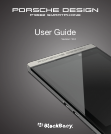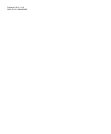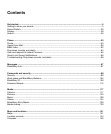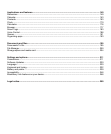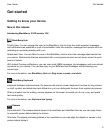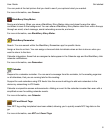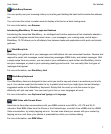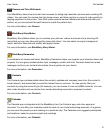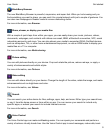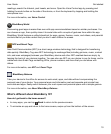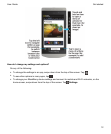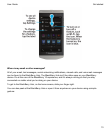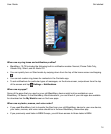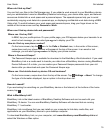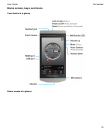BlackBerry Browser
You can quickly see your browsing history by touching and holding the back button beside the address
bar.
You can invert the colors in reader mode to display white text on a black background.
For more information, see
Browser
.
Introducing BlackBerry 10: new apps and features
Introducing the reinvented BlackBerry – an intelligent and intuitive experience that constantly adapts to
your needs. Designed around three main views – your messages, your running apps, and all apps –
BlackBerry 10 OS allows you to effortlessly flow between tasks and applications with quick and simple
gestures.
BlackBerry Hub
BlackBerry Hub gathers all of your messages and notifications into one convenient location. Receive and
respond to email, text messages, social networking messages, BBM chats, and instant messages. With
a single swipe from any screen, you can peek at your notifications, peek further into
BlackBerry Hub to
see your messages, or peek at your upcoming meetings and events. You can easily filter the types of
messages that appear.
For more information, see
BlackBerry Hub
.
BlackBerry Keyboard
Your BlackBerry device is designed to learn what you tend to say and where in a sentence you tend to
say it. Your device uses this information to try to predict what word you might type next and displays
suggested words on the BlackBerry Keyboard. Simply flick the word up onto the screen to type
efficiently with just one hand. You can even type in two or more languages at once!
For more information, see
Keyboard and typing
and
Language
.
BBM Video with Screen Share
Have face-to-face video conversations with your BBM contacts over HSPA+, 4G LTE and Wi-Fi
networks. Start BBM Video from the Phone or the Contacts app, or switch from a BBM chat to a BBM
Video conversation, by simply tapping an icon. You can even share your screen with your contact by
tapping an icon, and show your photos or presentations while you continue talking.
For more information, see
BBM Video
.
Get started
User Guide
7