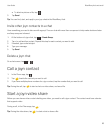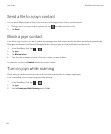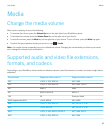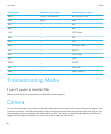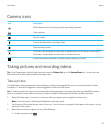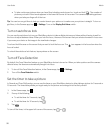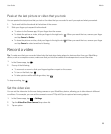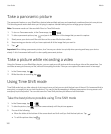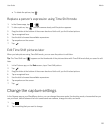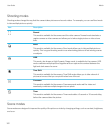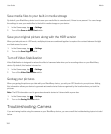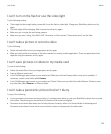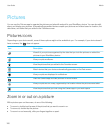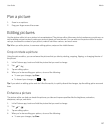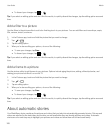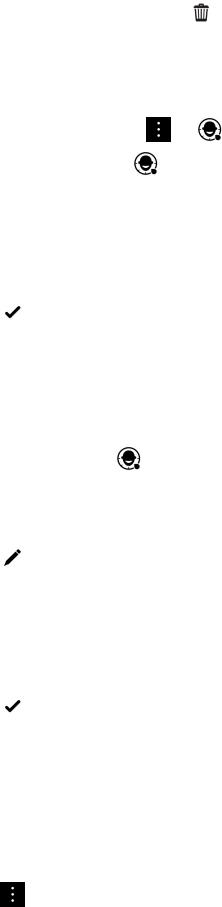
• To delete the picture, tap .
Replace a person's expression using Time Shift mode
1.
In the Camera app, tap > .
2.
To take a picture, tap . Hold the camera steady until the picture appears.
3. Drag the slider at the bottom of the screen back and forth until you find the best picture.
4. Tap a recognized face.
5. Use the dial to browse the available expressions.
6. Tap anywhere on the screen.
7.
Tap .
Edit Time Shift pictures later
When you take pictures using Time Shift mode, you can save the picture to edit later.
Tip: The Time Shift icon ( ) appears on the thumbnails of the pictures taken with Time Shift mode that you saved to edit
later.
1. In the Pictures app, on the Date screen, tap a Time Shift picture.
2.
Tap .
3. Drag the slider at the bottom of the screen back and forth until you find the best picture.
4. Tap a recognized face.
5. Use the dial to browse the available expressions.
6. Tap anywhere on the screen.
7.
Tap .
Change the capture settings
In the Camera app on your BlackBerry device, you can change the scene mode, the shooting mode, choose whether you
use your flash, switch between the front camera and rear camera, change the ratio, and more.
1.
Tap .
2. Tap the setting that you want to change.
User Guide Media
101