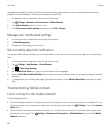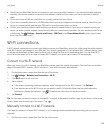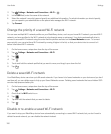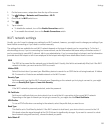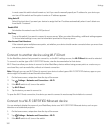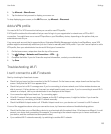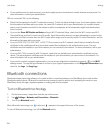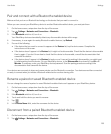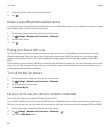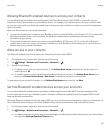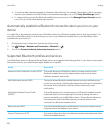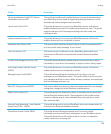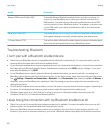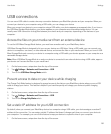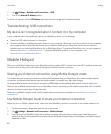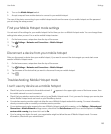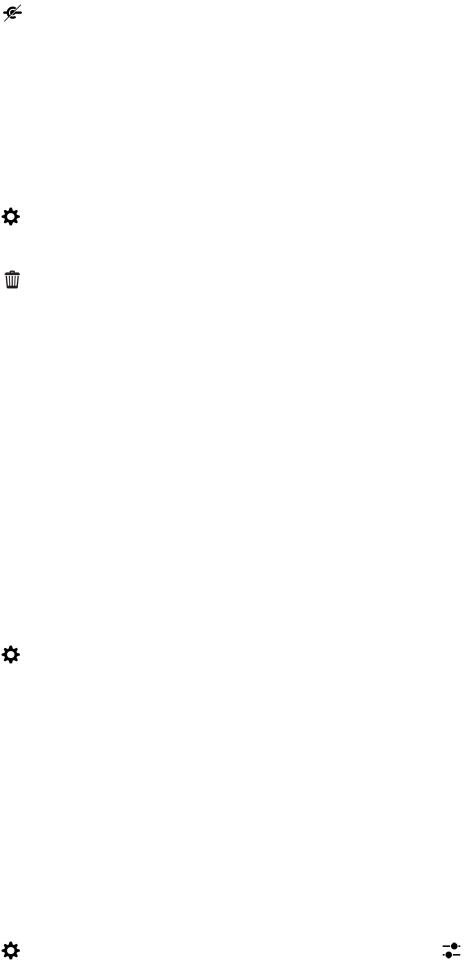
3. Touch and hold the device you want to disconnect.
4.
Tap .
Delete a saved Bluetooth enabled device
If you have a long list of saved Bluetooth enabled devices on your BlackBerry device, you can delete the ones you no longer
use to make it easier to find the ones that you do use.
1. On the home screen, swipe down from the top of the screen.
2.
Tap Settings > Networks and Connections > Bluetooth.
3. Tap and hold a device.
4.
Tap .
Pairing your device with a car
The My Car feature improves your experience when you pair and connect your BlackBerry device with your car using
Bluetooth technology. When your car and your device are connected and the My Car feature is on, your device might
display a customized lock screen. Also, special applications might appear in the Driving Apps category in
BlackBerry
World.
The first time your device detects a Bluetooth connection with a Bluetooth enabled car, your device prompts you to set the
car as your car. After you pair the device with your car, the lock screen indicates that the device is connected to your car,
and displays the features that are available.
Turn off the My Car feature
1. On the home screen, swipe down from the top of the screen.
2.
Tap Settings > Networks and Connections > Bluetooth.
3. Touch and hold your car's name.
4. Tap Unset as My Car.
Let your car kit use your device's network credentials
Your car kit must support the remote SIM Access Profile (rSAP).
Turn on rSAP to allow your car kit to access the SIM card in your BlackBerry device. When your car kit has access to your
SIM card, you can use your car kit to make and receive phone calls, and send and receive text messages (SMS and MMS).
1. On the home screen, swipe down from the top of the screen.
2.
Tap Settings > Networks and Connections > Bluetooth > .
3. Turn on the rSAP Mode switch.
User Guide Settings
156