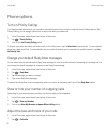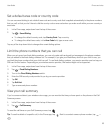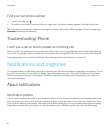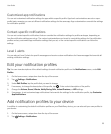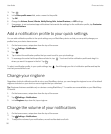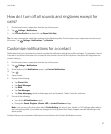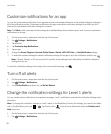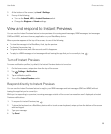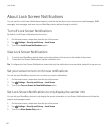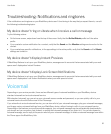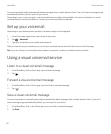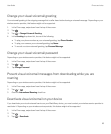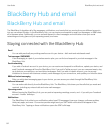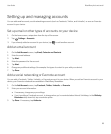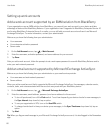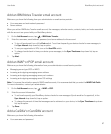About Lock Screen Notifications
You can use the Lock Screen Notifications feature to view the first few lines of your most recent email messages, BBM
messages, text messages, and more on your BlackBerry device without having to unlock it.
Turn off Lock Screen Notifications
By default, Lock Screen notifications are turned on.
1. On the home screen, swipe down from the top of the screen.
2.
Tap Settings > Security and Privacy > Lock Screen.
3. Turn off the Lock Screen Notifications switch.
View Lock Screen Notifications
1. To unlock your BlackBerry device, swipe up from the bottom of the screen to the middle of the screen.
2. To view the Lock Screen Notifications, tap the notification icon.
Tip: To collapse the Lock Screen Notifications view so that only the notification icons are visible, swipe left or tap an icon.
Set your screen to turn on for new notifications
You can set your BlackBerry device to turn on when you receive notifications.
1. On the home screen, swipe down from the top of the screen.
2.
Tap Settings > Security and Privacy > Lock Screen.
3. Turn on the Turn on Screen for New Notifications switch.
Set Lock Screen Notifications to only display the sender info
You can set your BlackBerry device to only display the sender information in Lock Screen Notifications and to hide the
subject and message content.
1. On the home screen, swipe down from the top of the screen.
2.
Tap Settings > Security and Privacy > Lock Screen.
3. Turn on the Show Sender Only switch.
User Guide Phone and voice
60