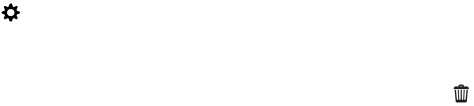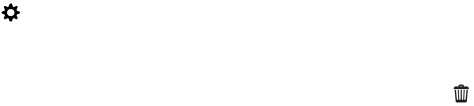
1. On your computer, open BlackBerry Link.
2. At the side of the BlackBerry Link window, click your device.
3. Click Remove Device.
4. On a Windows computer, click OK. On a Mac computer, click Remove.
About BlackBerry ID and BlackBerry Link
Your BlackBerry ID is a username (email address) and password used to access multiple BlackBerry products and
services, such as BBM and the BlackBerry World storefront. In many situations, your BlackBerry ID allows BlackBerry
products to work seamlessly without prompting you to enter your username and password.
If you don't have a BlackBerry ID and you want one, you can create it from BlackBerry Link.
When you sign in with your BlackBerry ID in BlackBerry Link or BlackBerry Blend, your computer becomes another device
that is associated with your BlackBerry ID. All your devices associated with your BlackBerry ID appear in BlackBerry Link.
About remote file access
Imagine arriving at a meeting, only to discover that a document you need is on your computer. Remote file access lets you
use the File Manager app on your device to access and manage media and documents on the computer that BlackBerry
Link is installed on.
By default, devices you add to BlackBerry Link can access files in the media and documents libraries on your computer, as
long as they are associated with the same
BlackBerry ID you use in BlackBerry Link. You can turn off remote access for
specific devices.
View paired computers
Your BlackBerry device can be connected to up to ten computers using BlackBerry Link.
1. On your device, on the home screen, swipe down from the top of the screen.
2.
Tap Settings > Device Connections.
Tip: To access your computer files over the mobile network, turn on the Use Mobile Network switch.
To remove a computer from the list, touch and hold a computer. Tap .
Access files stored on your computer
To use this feature, BlackBerry Link must be open on your computer, and associated with your BlackBerry ID. By default,
remote file access is turned on when you add a new device to BlackBerry Link. On your computer, you can specify the
folders that you want to access.
1. Connect your device to a wireless network. For example, a Wi-Fi network.
2. On the home screen of your device, swipe down from the top of the screen.
User Guide Settings
205