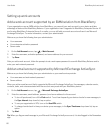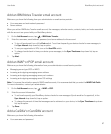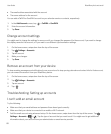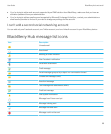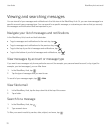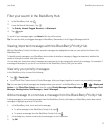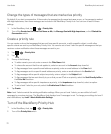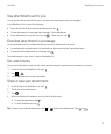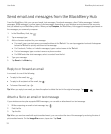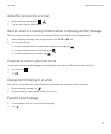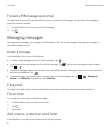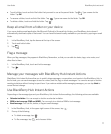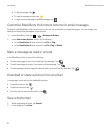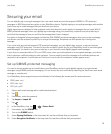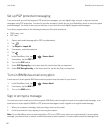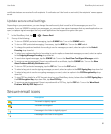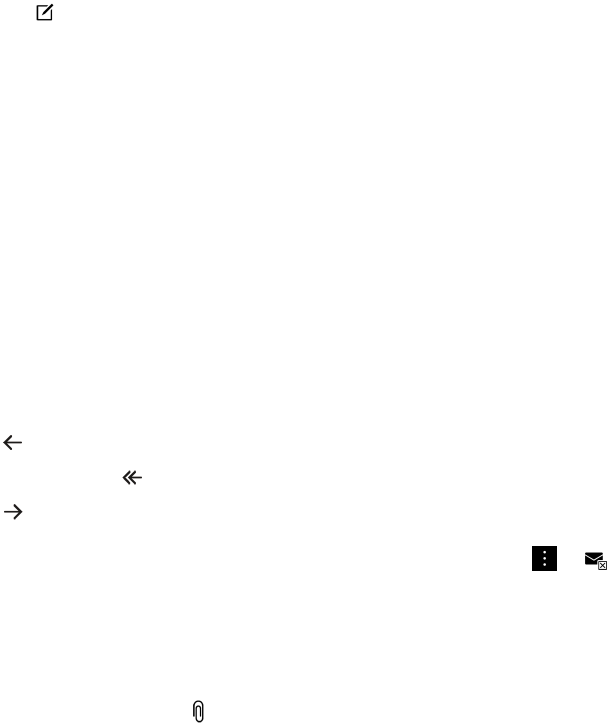
Send email and messages from the BlackBerry Hub
From the BlackBerry Hub, you can send email, text messages, Facebook messages, direct Twitter messages, LinkedIn
messages, BBM messages, or other types of chat messages, depending on your wireless service plan and the accounts
that you added to your BlackBerry device. When you tap Compose, the BlackBerry Hub suggests message types based on
the messages you commonly compose.
1.
In the BlackBerry Hub, tap .
2. Tap a message type.
3. Add or choose a recipient for your message:
• For email, type a contact name or an email address in the To field. You can tap suggested contacts that appear
below the To field to quickly add them to the message.
• For Facebook, Twitter, or LinkedIn messages, type a contact name in the To field.
• For text messages, type a contact name or a phone number.
• For BBM and other chat messages, select a contact from the list.
4. Type your message.
5. Tap Send or the Enter key.
Reply to or forward an email
In an email, do one of the following:
• To reply to the email, tap .
• To reply to all recipients of the email, tap .
• To forward the email, tap .
Tip
: When you reply to an email, you have the option to delete the text in the original message. Tap > .
Attach a file to an email or text message
If your wireless service plan supports MMS messages, you can add an attachment to a text message.
1.
While composing an email or text message, tap .
2. Find the file.
3. Tap the file.
Tip
: When you send an email with a picture attachment, you can reduce the size of the message by reducing the size of
picture attachments. On the Image Size screen, tap a size. Tap Send.
User Guide BlackBerry Hub and email
74