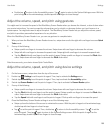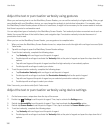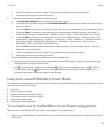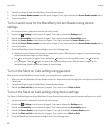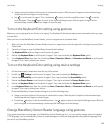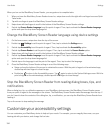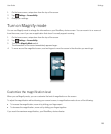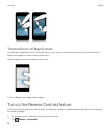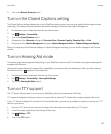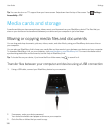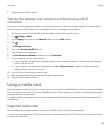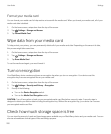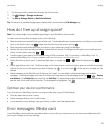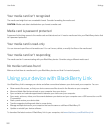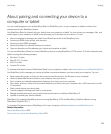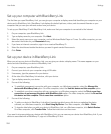3. Turn on the Reverse Contrast switch.
Turn on the Closed Captions setting
The Closed Captions setting displays text on your BlackBerry device screen when you play video files that support closed
captioning. The captioned content specifies the default settings for Character and Caption Background.
1. On the home screen, swipe down from the top of the screen.
2.
Tap Settings > Accessibility.
3. Turn on the Closed Captions switch.
4. Change any of the Character settings for Character Color, Character Opacity, Character Size, or Font.
5. Change any of the Caption Background settings for Caption Background Color or Caption Background Opacity.
After you change any of the Character settings or Caption Background settings, you can see the changes in the Preview
window.
Turn on Hearing Aid mode
This feature might not be supported depending on your BlackBerry device model. This feature only supports hearing aids
equipped with a telecoil.
Hearing Aid mode is designed to improve the compatibility of your device with your hearing aid. When you have Hearing
Aid mode turned on, appears on the status bar.
1. On the home screen, swipe down from the top of the screen.
2.
Tap Settings > Accessibility > Hearing Aid Settings.
3. Turn on the Hearing Aid Mode switch.
Turn on TTY support
The TTY device that you want to connect to your BlackBerry device must operate at 45.45 bps.
TTY support is designed to allow your device to connect with an external TTY device that converts received calls to text.
If your TTY device is designed for use with a 2.5-mm headset jack, you must use an adapter accessory to connect your TTY
device to your device.
1. Connect a TTY device to your device according to the instructions that came with your TTY device.
2. In the Phone app, swipe down from the top of the screen.
3.
Tap Settings > TTY.
4. Turn on the TTY switch.
User Guide Settings
197