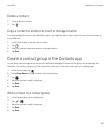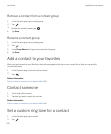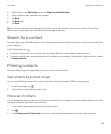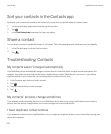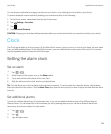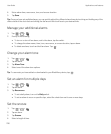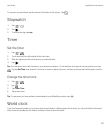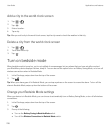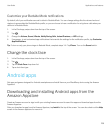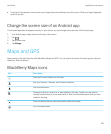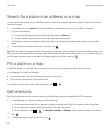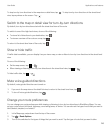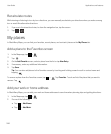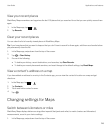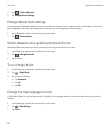Customize your Bedside Mode notifications
By default, all of your notifications are set to silent in Bedside Mode. You can change settings like the volume level and
ringtone to personalize the Bedside Mode profile, or you can choose to hear a notification for only phone calls when your
device is in Bedside Mode.
1. In the Clock app, swipe down from the top of the screen.
2.
Tap .
3. Change the Volume, Sound, Vibrate, Notify During Calls, Instant Previews, or LED settings.
4. If necessary, to set customized app notifications that override the settings for the notification profile, tap Customize
App Notifications
.
Tip: To turn on only your phone ringer in Bedside Mode, complete steps 1-4. Tap Phone. Turn on the Sound switch.
Change the clock face
1. In the Clock app, swipe down from the top of the screen.
2.
Tap .
3. Tap the Clock Face drop-down list.
4. Tap a clock face type.
Android apps
Get apps and games designed for Android smartphones and install them on your BlackBerry device using the Amazon
Appstore!
Downloading and installing Android apps from the
Amazon Appstore
Create an Amazon account or sign in with your existing Amazon account to search for apps and download apps from the
Amazon Appstore.
After you download an app from the Amazon Appstore, tap Install at the top of the screen. You can also check out the Help
screen in the Amazon Appstore for more info.
User Guide Applications and features
239