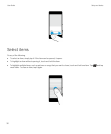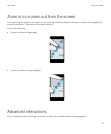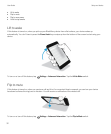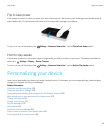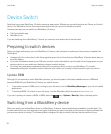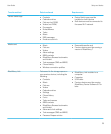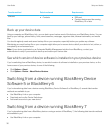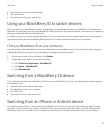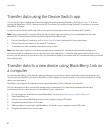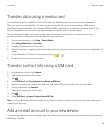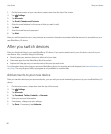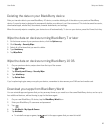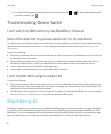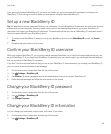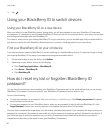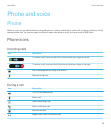Transfer data using the Device Switch app
You can use the Device Switch app to transfer data from a device running BlackBerry OS version 5.0 to 7.1, a device
running the BlackBerry 10 OS, a device running iOS 6 and later, or a device running Android 2.3 and later to your new
BlackBerry 10 device.
In order to use the Device Switch app, both of your devices should be connected to the same Wi-Fi network.
Note: Some corporate Wi-Fi networks block the Device Switch app from working. It's recommended that you use a
personal Wi-Fi network when transferring data using the Device Switch app.
1. On your BlackBerry 10 device, go to BlackBerry App World and download the Device Switch app.
2. Connect both of your devices to the same Wi-Fi network.
3. To transfer your data, complete instructions on the screen.
Note: Only data saved locally on your device storage space is transferred. Any data that is wirelessly backed up or
synchronized with an online account isn't transferred to your new device. To transfer data synchronized with an online
account, add the account to your device. Also, any information saved to your media card isn't transferred when you use the
Device Switch app.
Transfer data to a new device using BlackBerry Link on
a computer
You can use BlackBerry Link to transfer data and settings, such as phone history, media files, browser bookmarks, and
more to your new BlackBerry 10 device. BlackBerry Link is designed to move the data in your personal space but not the
data in your work space.
BlackBerry Link supports all software versions except BlackBerry Device Software 4.x and earlier.
Only the data saved locally in your device storage space is transferred. Any data that is wirelessly backed up or
synchronized with an online account isn't transferred to your new device.
1. On your computer, download and install BlackBerry Link from www.blackberry.com/BlackBerryLink.
2. Open BlackBerry Link.
3. Connect your current BlackBerry device to your computer using a USB cable.
4. Complete the instructions on the screen.
5. When prompted, connect your new BlackBerry 10 device to your computer using a USB cable.
6. Complete the instructions on the screen.
User Guide Setup and basics
38