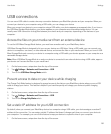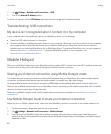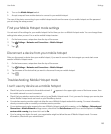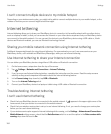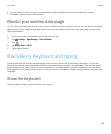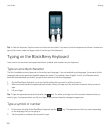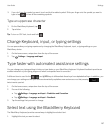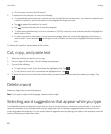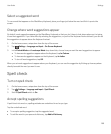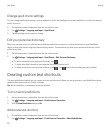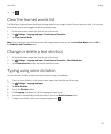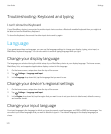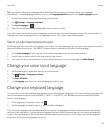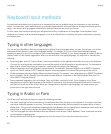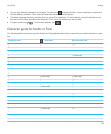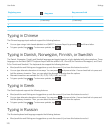Select a suggested word
To use a word that appears on the BlackBerry Keyboard, place your finger just below the word and flick it up onto the
screen.
Change where word suggestions appear
By default, word suggestions appear on the BlackBerry Keyboard so that you don't have to look above where you're typing
to see the suggestions. If you have difficulty selecting the suggestions, or you find the Keyboard looks cluttered, you can set
the suggestions to appear above the Keyboard instead.
1. On the home screen, swipe down from the top of the screen.
2.
Tap Settings > Language and Input > On-Screen Keyboard.
3. In the Portrait Mode and Landscape Mode drop-down lists, choose how you want the word suggestions to appear.
• To have word suggestions appear above the Keyboard, tap In-Column.
• To have word suggestions appear on the Keyboard, tap In-Letter.
• To turn off word suggestions, tap Off.
When you set word suggestions to appear above your Keyboard, you can use the suggestion by flicking up from anywhere
directly beneath the word you want to use.
Spell check
Turn on spell check
1. On the home screen, swipe down from the top of the screen.
2.
Tap Settings > Language and Input > Spell Check.
3. Set the Spell Check switch to On.
Accept spelling suggestions
If spell check is turned on, spelling mistakes are underlined in red as you type.
Tap the underlined word.
• To accept a spelling suggestion, tap the suggested word.
• To add the word to your personal dictionary, tap Add to Dictionary.
User Guide Settings
169