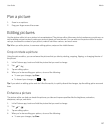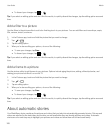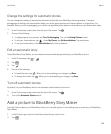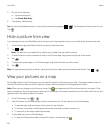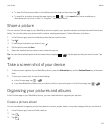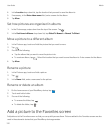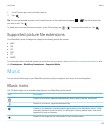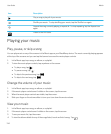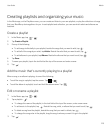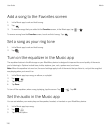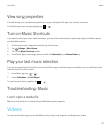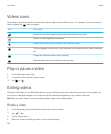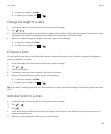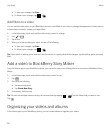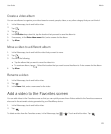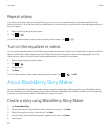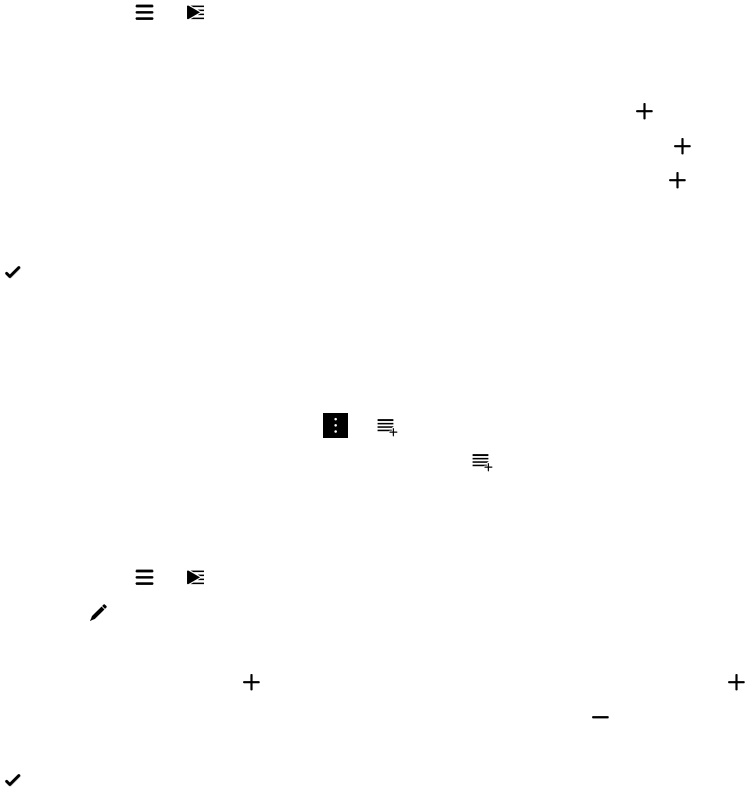
Creating playlists and organizing your music
In the Music app, on the Playlists screen, you can create and listen to your own playlists, or play the collections of songs
that your BlackBerry device gathers for you. In each playlist and collection, you can see which artists and albums are
featured.
Create a playlist
1.
In the Music app, tap > .
2. Tap Create a Playlist.
3. Do any of the following:
• To add songs individually to your playlist, beside the songs that you want to add, tap .
• To add all of the songs by an artist, tap Artists. Beside the artist that you want to add, tap .
• To add albums to your playlist, tap Albums. Beside the albums that you want to add, tap .
4. Tap Done.
5. To name your playlist, tap in the text field at the top of the screen and enter a name.
6.
Tap .
Add the music that's currently playing to a playlist
When a song or an album is playing, do one of the following:
• To add the song to a playlist, tap the screen. Tap > .
• To add the album to a playlist, touch and hold the album name. Tap .
Edit or rename a playlist
1.
In the Music app, tap > .
2.
Tap a playlist > .
• To change the name of the playlist, in the text field at the top of the screen, enter a new name.
• To add music to the playlist, tap . Beside the song, artist, or album that you want to add, tap .
• To delete a song from the playlist, beside the song that you want to delete, tap .
• To change the song order in the playlist, drag the song to where you want it to go in the playlist.
3.
Tap .
User Guide Media
115