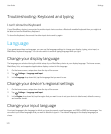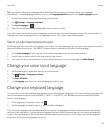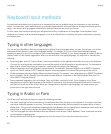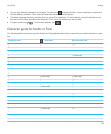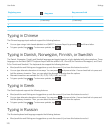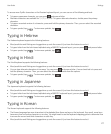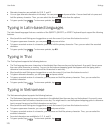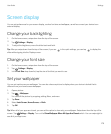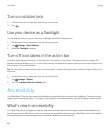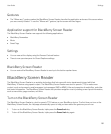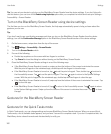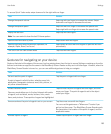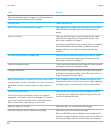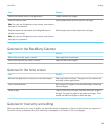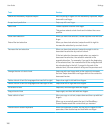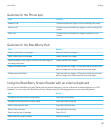Turn on rotation lock
1. On the home screen, swipe down from the top of the screen.
2.
Tap .
Use your device as a flashlight
You can add the option to use your device as a flashlight to the Quick Settings menu.
1. On the home screen, swipe down from the top of the screen.
2.
Tap Settings > Quick Settings.
3. Select the Flashlight checkbox.
Turn off icon labels in the action bar
By default, labels appear under icons in the action bar at the bottom of the screen. The labels identify and explain the
signature actions available to you. If you turn off this setting, icon labels don't appear unless you touch and hold the icon in
the action bar. To turn off the labels:
Tip
: You can slide your finger between icons to see the labels. To avoid selecting an option, slide your finger outside of the
action bar.
1. On the home screen, swipe down from the top of the screen.
2.
Tap Settings > Display.
3. Turn off the Always Show Icon Labels switch.
Accessibility
Your BlackBerry 10 device uses several well-established accessibility aids for people with disabilities. These aids include
magnify mode, hearing aid mode, TTY support, closed captions, text size adjustment, and the BlackBerry Screen Reader.
What's new in accessibility
Your BlackBerry device is designed to help you stay productive with assistive technology for people with disabilities and
special requirements. BlackBerry continues to improve the accessibility features on your BlackBerry device with updates
to existing features and expanded gestures to use with the BlackBerry Screen Reader.
User Guide Settings
180