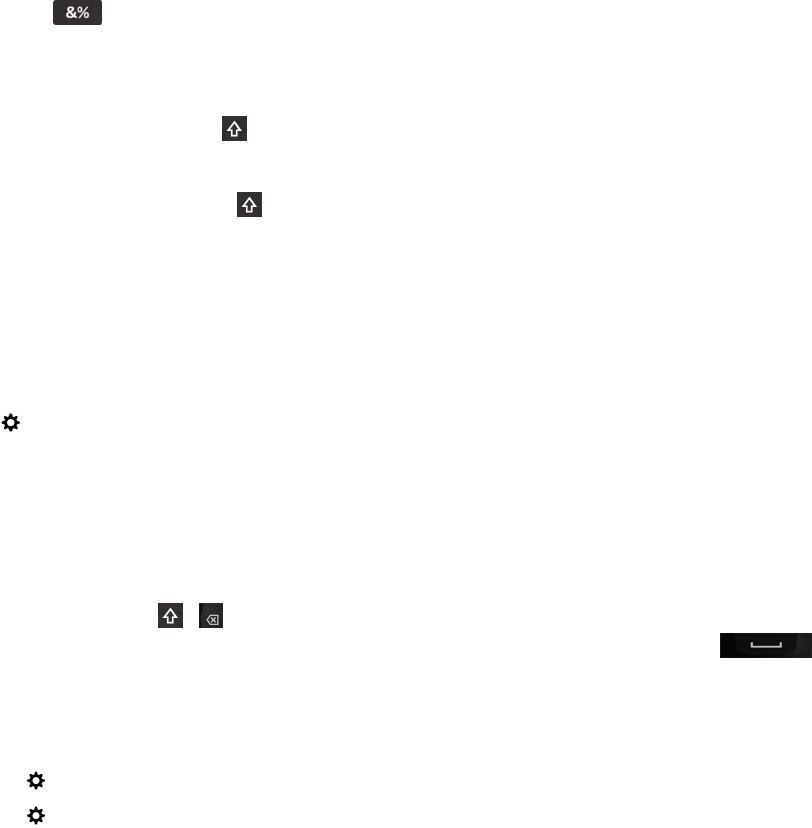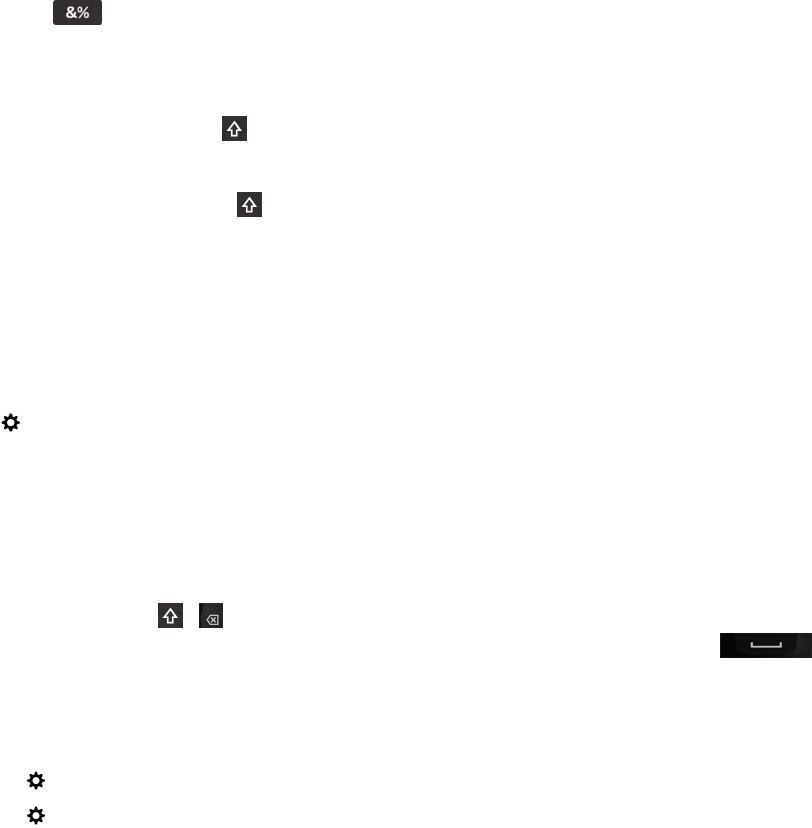
3.
If you don't see the symbol you want, touch and hold a related symbol. Slide your finger onto the symbol you want to
type or tap to see all the remaining symbols.
Type an uppercase character
1.
On the BlackBerry Keyboard, tap .
2. Tap a letter.
Tip: To turn on CAP lock, touch and hold .
Change Keyboard, input, or typing settings
You can personalize your typing experience by changing the BlackBerry Keyboard, input, or typing settings on your
BlackBerry device.
1. On the home screen, swipe down from the top of the screen.
2.
Tap Settings > Language and Input.
Type faster with automated assistance settings
You can change your typing settings to help you type faster on your BlackBerry Keyboard. Keyboard feedback provides an
audible indication of your typing progress or when a misspelled word is corrected.
A different tone is used for the , , and @123 keys to differentiate these keys from alphabetical keys. In addition, you
can change your settings so that your device automatically capitalizes new sentences or so that pressing
twice inserts a period.
1. On the home screen, swipe down from the top of the screen.
2. Do one of the following:
• Tap Settings > Language and Input > Prediction and Correction.
• Tap Settings > Language and Input > Feedback.
3. Tap the settings that you want to change.
Select text using the BlackBerry Keyboard
The BlackBerry Keyboard provides several ways to highlight and select text.
1. Highlight the text you want to select:
User Guide Settings
167