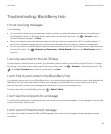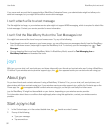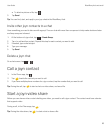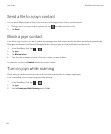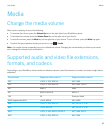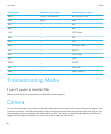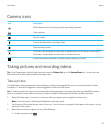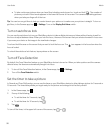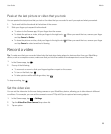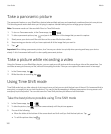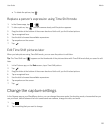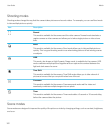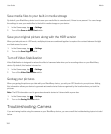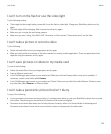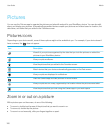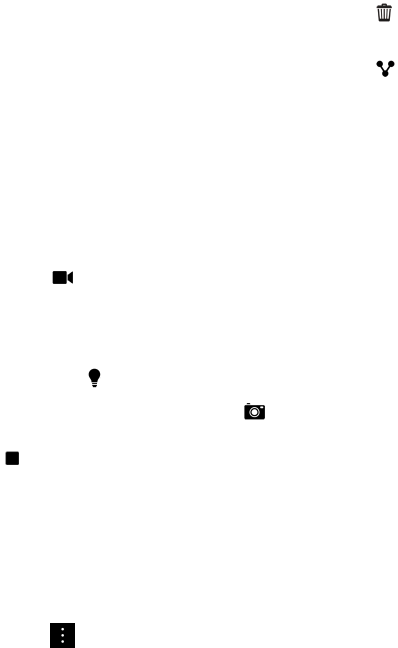
Peek at the last picture or video that you took
You can peek at the last picture that you took or the video that you recorded to see if you captured what you wanted.
1. Touch and hold the thumbnail at the bottom of the screen.
2. Slide your finger up to expand the thumbnail.
• To return to the Camera app, lift your finger from the screen.
• To delete the picture or video, slide you finger to the right onto . When you reach the icon, remove your finger
and tap Cancel or Delete.
• To share the picture or video, slide your finger to the right onto . When you reach the icon, remove your finger
and tap Cancel or select a method of sharing.
Record a video
Tip: To make sure that your recorded video looks the best when being played on devices other than your BlackBerry
device, such as a computer screen, make sure that you hold the camera in landscape view to record the video.
1.
In the Camera app, tap .
2. Do any of the following:
• To zoom out or zoom in, slide your fingers together or apart on the screen.
• To turn on the flash, tap .
• To take a picture while recording a video, tap .
To stop recording, tap .
Set the video size
You can set the video size for the rear-facing camera on your BlackBerry device, allowing you to take videos in different
conditions. For example, you can set the camera to record 720p at 60 fps to capture fast-moving objects.
1.
In the Camera app, tap > Settings.
2. Tap the Video Size (Rear Camera) drop-down list.
3. Tap an option.
User Guide Media
99