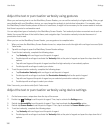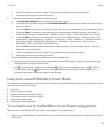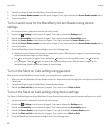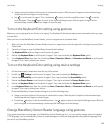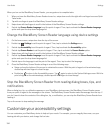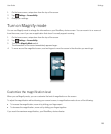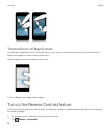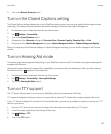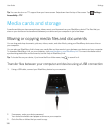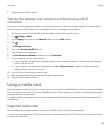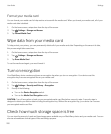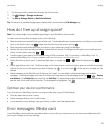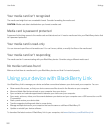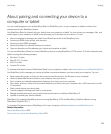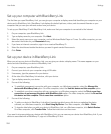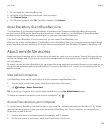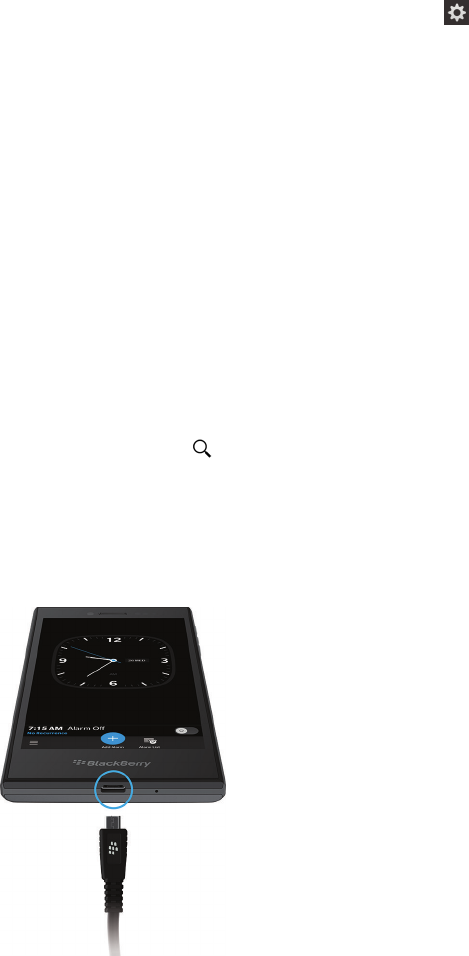
Tip: You can also turn on TTY support from your home screen. Swipe down from the top of the screen. Tap Settings >
Accessibility > TTY.
Media cards and storage
A media card lets you store more pictures, videos, music, and documents on your BlackBerry device! The files that you
store on your device can be transferred between your device and your computer in just a few steps.
Moving or copying media files and documents
You can drag and drop documents, pictures, videos, music, and other files by using your BlackBerry device as a drive on
your computer.
You can also use BlackBerry Link to keep your media files and documents in sync between your device and your computer.
To download BlackBerry Link, on your computer, visit www.blackberry.com/BlackBerryLink. For more information about
synchronizing media files and documents, see the Help in
BlackBerry Link.
Tip: To locate files on your device, if you know the file or folder name, tap to search for it.
Transfer files between your computer and device using a USB connection
1.
Using a USB cable, connect your BlackBerry device to your computer.
2. If necessary, enter your device password.
Your device and media card appear as drives on your computer.
3. Go to the files or folders that you want to copy.
User Guide Settings
198