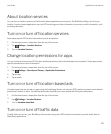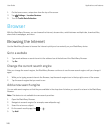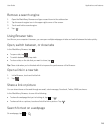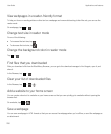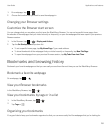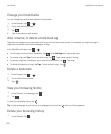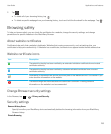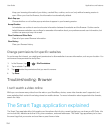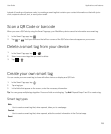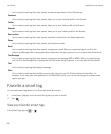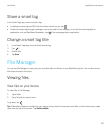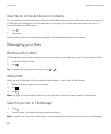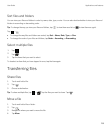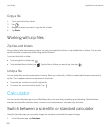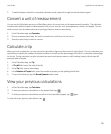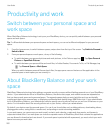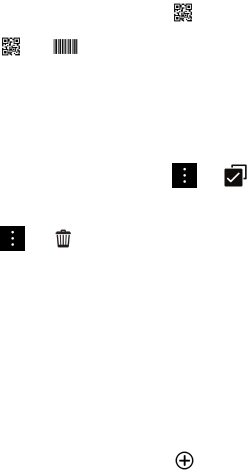
Instead of handing out business cards, try creating a smart tag that contains your contact information so that with just a
click, recipients can call, text, or send you an email.
Scan a QR Code or barcode
When you scan a QR Code by using the Smart Tags app, your BlackBerry device saves the information as a smart tag.
1.
In the Smart Tags
app, tap
.
2.
Tap or . Hold your device so that all four corners of the QR Code or barcode appear on your screen.
Delete a smart tag from your device
1.
In the Smart Tags app, tap > .
2. Select one or more tags that you want to delete.
3.
Tap > .
Create your own smart tag
You can create your own smart tag to share with other devices or display as a QR Code.
1.
In the Smart Tags
app, tap
.
2. Tap a tag type.
3. In the fields that appear on the screen, enter the necessary information.
Tip: You can group multiple tags together. Press and hold an existing tag. Tap Add. Repeat Steps 2 and 3 to create a tag.
Smart tag types
Web
Use to create a smart tag that, when opened, takes you to a webpage.
Contact
Use to create a smart tag that, when opened, adds the contact information in the Contacts app.
Event
User Guide Applications and features
255