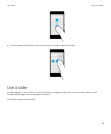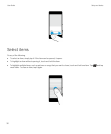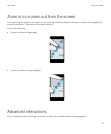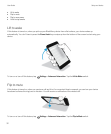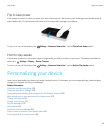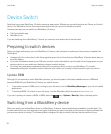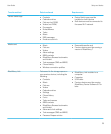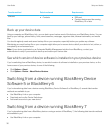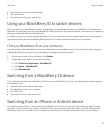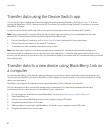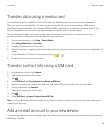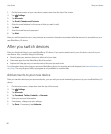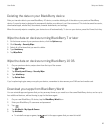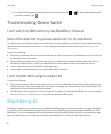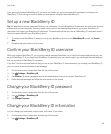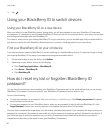• Download and use the Device Switch app
• Use a media card
• Add email accounts to your new device
Using your BlackBerry ID to switch devices
When you switch to a new BlackBerry device, during setup, you are prompted to enter your BlackBerry ID username and
password. It's important to use the same BlackBerry ID that you used on your previous device, since many of your apps and
settings are associated with your BlackBerry ID.
For instance, when you use your existing BlackBerry ID on your new device, you can reinstall apps that you downloaded on
your previous device from the BlackBerry World storefront, if a version of that app exists for your new device.
Find your BlackBerry ID on your old device
If you previously created a BlackBerry ID and are switching to a new BlackBerry device, it's important to sign in using your
existing BlackBerry ID, because many of your apps and settings are associated with it.
1. On the home screen of your old device, click Options.
2. Depending on your device, do one of the following:
• Click Third Party Applications > BlackBerry ID.
• Click Device > BlackBerry ID.
• Click BlackBerry ID.
Switching from a BlackBerry 10 device
If you're transferring data from a BlackBerry 10 device to a new BlackBerry 10 device, the following data transfer methods
are available to you.
• Download and use the Device Switch app
• Use BlackBerry Link on your computer
• Use a SIM card
• Add email accounts to your new device
Switching from an iPhone or Android device
If you switch from an iPhone or Android device to a BlackBerry 10 device, you can use the Device Switch app to transfer
your data. You can transfer your contacts, calendar entries, pictures, music, and videos. When you finish setting up your
BlackBerry device, you can add all of your email accounts and sync the contact and calendar info to your new device.
User Guide Setup and basics
37