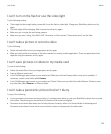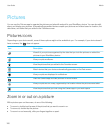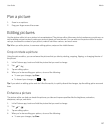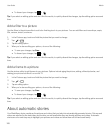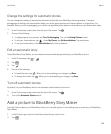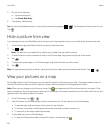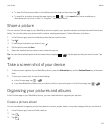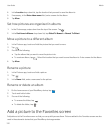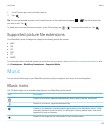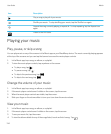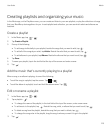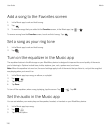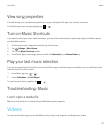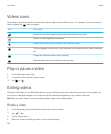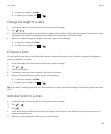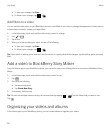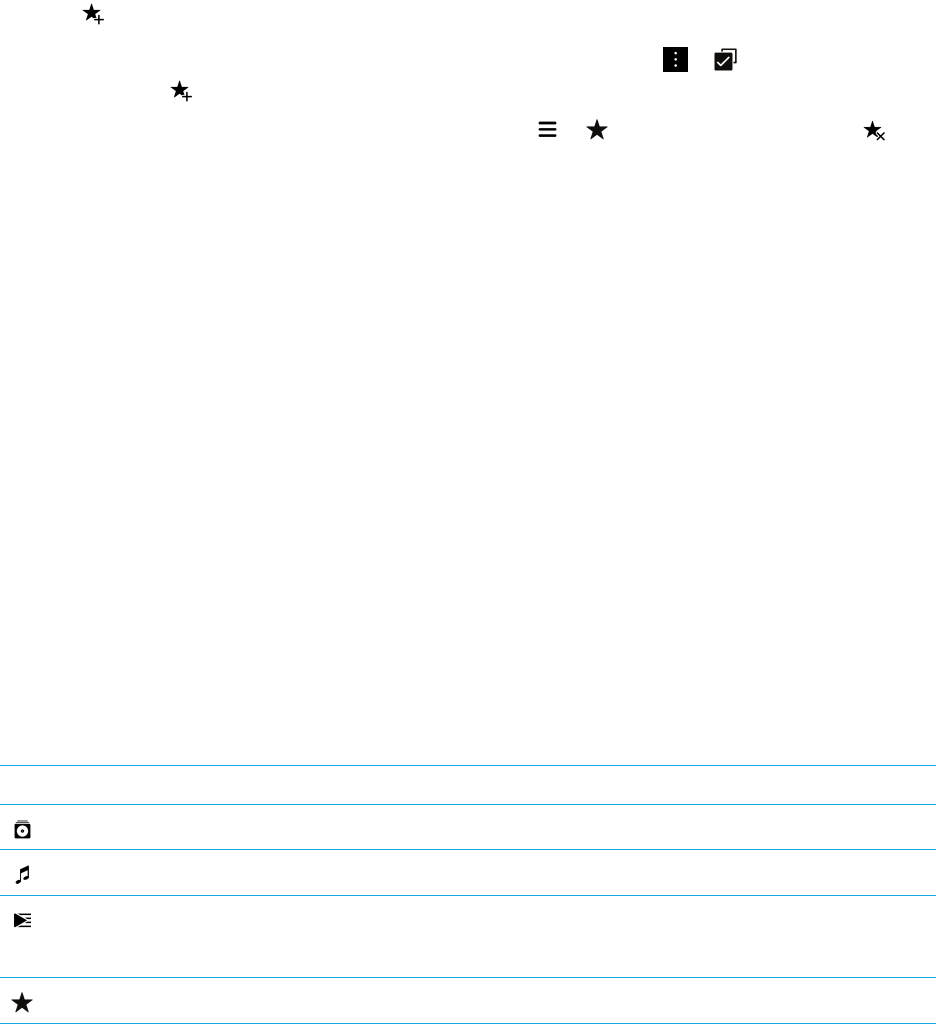
1. In the Pictures app, touch and hold a picture.
2.
Tap .
Tip: You can add multiple pictures to the Favorites screen at the same time by tapping > . Tap the pictures that
you want to add. Tap .
To delete a picture from the Favorites screen, in the Pictures app, tap > . Touch and hold a picture. Tap .
Supported picture file extensions
Your BlackBerry device is designed to support the following picture file formats.
• BMP
• JPG
• GIF
• PNG
• TIF
• WBMP
For information about media file extensions and codecs for your device, visit www.blackberry.com/docs/smartphones and
click Smartphones > BlackBerry Smartphones > Supported Media.
Music
You can use the Music app on your BlackBerry device to play and organize your music, and create playlists.
Music icons
The FM Radio might not be available depending on your BlackBerry device model.
Icon Description
View all of your music organized alphabetically and by artists, albums, and genres.
View all of your music, organized alphabetically.
View all of your playlists, including playlists generated by your BlackBerry device. These
automatic playlists include the music you last played, recently added music, and music
organized by year and decade.
View all of the songs that you have added to the Favorites screen.
User Guide Media
113