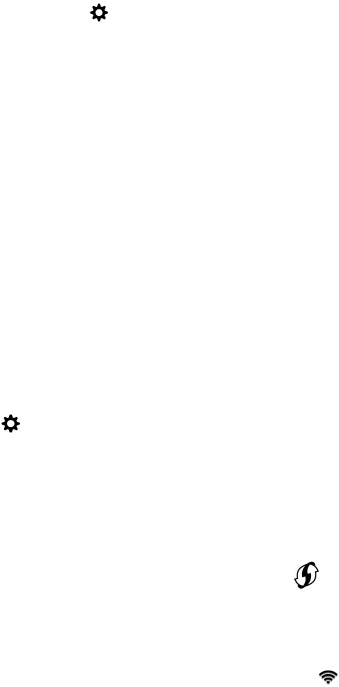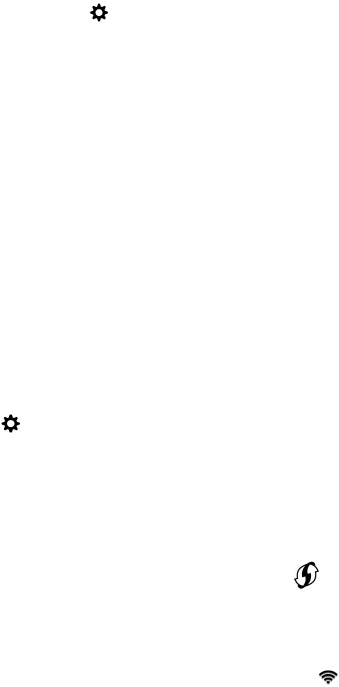
• Check that your BlackBerry device is connected to your service provider's network. If you switched wireless networks
manually, your device remains connected to that wireless network until you select your service provider's network
again.
• If your device uses a SIM card, verify that it is correctly inserted into your device.
• If your device normally connects to a CDMA network and your device supports international roaming, check that your
device is in roaming mode and that your SIM card is correctly inserted into your device.
• Contact your service provider to check whether your device is network locked. If your device is network locked, your
device can make a mobile network connection only with your current service provider. Ask your service provider for an
unlock code. Tap Settings > Security and Privacy > SIM Card. In the Phone Network Lock section, tap a locked
item. Enter the unlock code.
Wi-Fi connections
A Wi-Fi network connection is one way to get data services on your BlackBerry device, but unlike using the mobile network,
using Wi-Fi doesn't add charges to your data plan. Your device is designed to try to use saved Wi-Fi networks before it tries
to use the mobile network for basic data functions such as using the Internet or downloading apps. You can leave Wi-Fi
turned on so that when you're in range of a saved Wi-Fi network, your device can connect to it automatically.
Connect to a Wi-Fi network
When you connect to a Wi-Fi network, your BlackBerry device saves the network information. The next time you're within
range of the saved Wi-Fi network, if Wi-Fi is turned on, your device connects automatically.
1. On the home screen, swipe down from the top of the screen.
2.
Tap Settings > Networks and Connections > Wi-Fi.
3. If the Wi-Fi switch is off, turn it on.
4. Tap a network.
• If the screen requesting a password appears, enter the password for the Wi-Fi network. Tap Connect.
• If you have access to the Wi-Fi router and you want to use Wi-Fi Protected Setup, tap the screen above the
keyboard to dismiss the keyboard. Tap . Complete the instructions on the device screen.
5. Tap Connect.
Tip
: The next time you want to connect to a saved Wi-Fi network, if the network is within range of your device, on the home
screen, swipe down from the top of the screen. Tap .
Manually connect to a Wi-Fi network
If you want to connect to a hidden Wi-Fi network, or you're having trouble automatically connecting, you can connect
manually.
1. On the home screen, swipe down from the top of the screen.
User Guide Settings
149