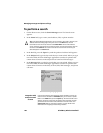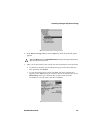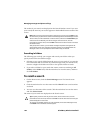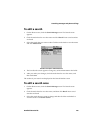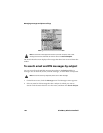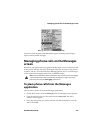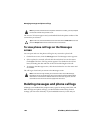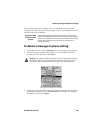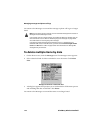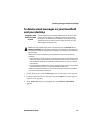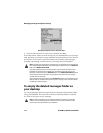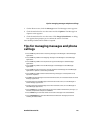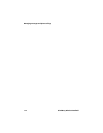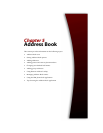Managing messages and phone call logs
108 BlackBerry Wireless Handheld
The Active Call screen appears and your handheld dials the phone number of the
contact that you selected.
To view phone call logs on the Messages
screen
You can open and view the phone call log for any received or placed call.
1. On the Home screen, click the Messages icon. The Messages screen appears.
2. Select a placed or received call and click the trackwheel to view the menu.
Click Open. The View Call Log screen appears. The details for the call are
listed, including the date and time of the call and the length of the call.
3. To return to the Messages screen, click the trackwheel to view the menu and
click Close.
The call log is closed and you return to the Messages screen.
Deleting messages and phone call logs
Although your handheld has ample memory space for storing email, PIN, and
SMS messages and phone call logs, you should delete unnecessary items to
manage your list more efficiently. If your handheld’s memory is full and you
Note: If you have saved more than one phone number for a contact, you are prompted
to select the number that you want to call.
Tip: To end a call, click the trackwheel to view the menu and click End Call. You can also
press the Escape button on the Active Call screen to end the call.
Note: In the View Call Log window, you can send an email, PIN, or SMS message,
forward the call log, or edit the notes. You can also view the contact’s Address Book
information or view the entire Address Book. On the View Call Log screen, click the
trackwheel to view the menu. Click the appropriate menu item.