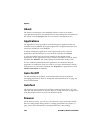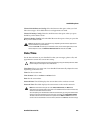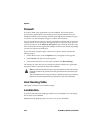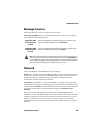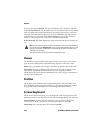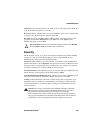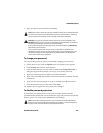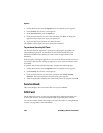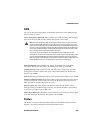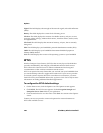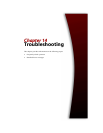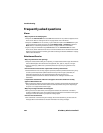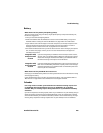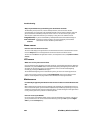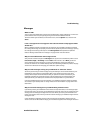Options
258 BlackBerry Wireless Handheld
1. On the Home screen, click the Options icon. The Options screen appears.
2. Click Security. The Security screen appears.
3. In the Password field, press the Space key.
4. Click the trackwheel to view the menu, and then click Save. A dialog box
appears that prompts you to type your password.
5. Type your password, and then click the trackweel.
The Options screen appears and your password is disabled.
To perform Security Self Tests
The Security Self Test application verifies that cryptographic algorithms are
implemented properly on your handheld. It runs automatically after your
handheld reinitializes and notifies you of the status of applications on the
handheld.
If the tests pass, a dialog box appears on your screen to indicate that the tests were
successful. If the tests fail, a dialog box appears on your screen to indicate which
tests failed.
To perform the Security Self Tests manually, complete the following steps:
1. On the Home screen, click the Options icon. The Options screen appears.
2. Click Security. The Security screen appears.
3. Click the trackwheel to view the menu, and then click Verify Security
Software. The Verifying Security Software dialog box appears.
4. After the application completes the verification process is complete, click OK.
Service Book
This screen displays the service books that are on your handheld.
SIM Card
On the SIM Card screen, you can view subscriber data, information about your
location and network, and your handheld’s SMS-compatible phone number.
You can also enable, disable, and change your PIN code. Refer to "Using SIM card
security" on page 247 for more information.