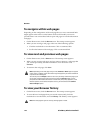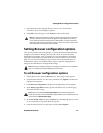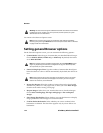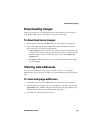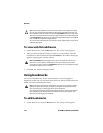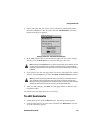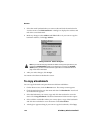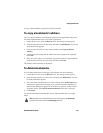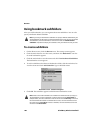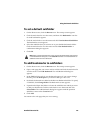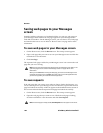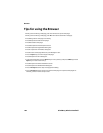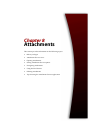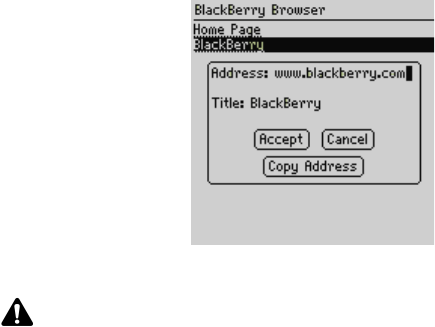
Browser
178 BlackBerry Wireless Handheld
3. Select the saved bookmark that you want to edit and click the trackwheel to
view the menu. Click Edit Bookmark. A dialog box displays the address and
title of the saved bookmark.
4. Make any changes to the Address and Title fields or if you want to copy the
bookmark address, click Copy Address.
Editing a bookmark - Address dialog box
5. After you make changes, click Accept.
You return to the Browser Bookmarks screen.
To copy a bookmark
You can copy bookmarks and paste them into different subfolders.
1. On the Home screen, click the Browser icon. The startup screen appears.
2. Click the trackwheel to view the menu and then click Bookmarks. Your list of
saved bookmarks appears.
3. Select the bookmark you want to copy and click the trackweel to view the
menu. Click Copy Bookmark. The Select Destination Folder window opens.
4. Select a folder or subfolder where you want to place a copy of the bookmark
and click the trackwheel to view the menu. Click Select Folder.
5. A dialog box appears asking if you want to copy the bookmark, click Copy.
Note: If you make the web page available for offline viewing when you add it to your
bookmarks, Available Offline appears in the dialog box. To change the Available
Offline option, you must save the bookmark again. Refer to "To add bookmarks" on
page 176 for more information.