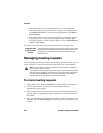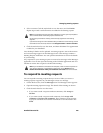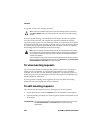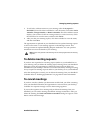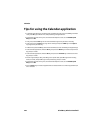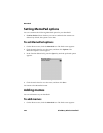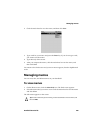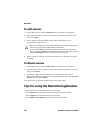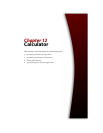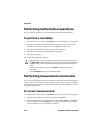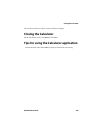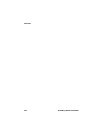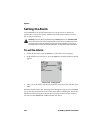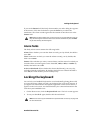MemoPad
230 BlackBerry Wireless Handheld
To edit memos
1. On the Home screen, click the MemoPad icon. The Find screen appears.
2. Select the memo that you want to edit and click the trackwheel to view the
menu. Click Edit.
3. Add or edit text. Hold the Alt key and roll the trackwheel to scroll
horizontally through the text.
4. After you edit your memo, click the trackwheel to view the menu, and then
click Save.
To delete memos
1. On the Home screen, click the MemoPad icon. The Find screen appears.
2. Select the memo that you want to delete and click the trackwheel to view the
menu. Click Delete.
3. A dialog box appears that prompts you to confirm before the memo is
deleted. This dialog box appears if, on the MemoPad Options screen, Confirm
Delete is enabled. Click Delete.
You return to the Find screen and the memo is no longer listed.
Tips for using the MemoPad application
Tip: Use your handheld’s cut, copy, and paste features when you edit memos. Refer to
"Using cut, copy, and paste" on page 59 for more information.
You can clear the Title field and the entire body of a memo. Select the field that you
want to clear (either the Title field or the body text) and click the trackwheel to view the
menu. Click Clear Field. The field is erased and you can add new text.
• Type the first letters of a memo to locate it on the Find screen.
• Press the Enter key on the Find screen with a memo selected to open the memo.
• Press the Space key to move down a page in an open memo.
• Press a Shift key and the Space key to move up a page in an open memo.