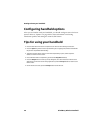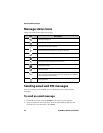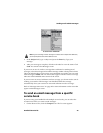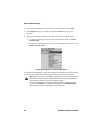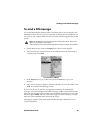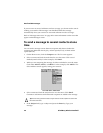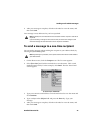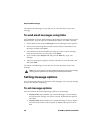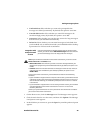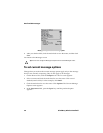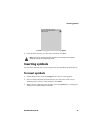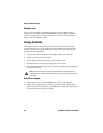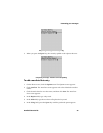Email and PIN messages
48 BlackBerry Wireless Handheld
You return to the Messages screen, and you can view the status of your sent
message.
To send email messages using links
Your handheld recognizes email addresses in the body of messages and converts
them into links. You can select an underlined link and use it to send a message.
1. On the Home screen, click the Messages icon. The Messages screen appears.
2. Select a received message that contains a link. Click the trackwheel to view
the menu, and then click Open.
3. Select the link for the email address to which you want to send a message.
Click the trackwheel to view the menu. Click Email.
4. Type a subject in the Subject field and press the Enter key. Type your
message.
5. After your message is complete, click the trackwheel to view the menu, and
then click Send.
You return to the Messages screen, and you can view the status of your sent
message.
Setting message options
You can change the settings for all email or PIN messages or for only the message
that you are currently composing.
To set message options
You can customize the following message options for all messages.
• Display Time: Select whether you want the Messages screen to display
the time that the message was sent or received. By default, this option is
set to Yes.
• Display Name: Select whether you want the Messages screen to display
the name of the sender or the recipient. By default, this option is set to
Yes.
Note: Links can also appear in the other handheld applications. You can send messages
from any of those applications by following the procedure described above.