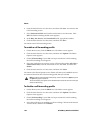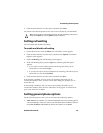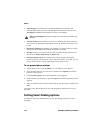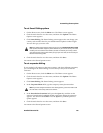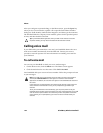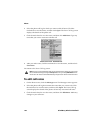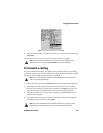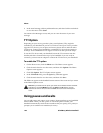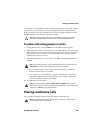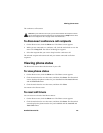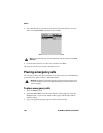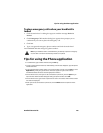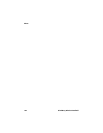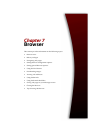Phone
158 BlackBerry Wireless Handheld
5. In the email message, add any additional notes, and then click the trackwheel
to view the menu. Click Send.
You return to the Messages screen, and you can view the status of your sent
message
TTY Option
Depending on your service provider’s plan, text telephone (TTY), might be
available on your handheld. If you have a TTY device and your service provider
supports TTY devices, you can place and receive phone calls to and from other
TTY devices. Connect your handheld to a standard TTY device that operates at
45.45 bps. Your handheld does not support TTY devices that operate at 50 bps.
To use the TTY device with your handheld, insert the TTY connector into the
headset jack that is located on the top of your handheld. If you use an RJ-11
connector, you must use an adaptor to connect the TTY device to your handheld.
To enable the TTY option
1. On the Home screen, click the Phone icon. The Phone screen appears.
2. Click the trackwheel to view the menu, and then click Options. The Phone
Options screen appears.
3. Click TTY Option. The TTY Option screen appears.
4. In the TTY Mode field, press the Space key until Yes appears.
5. Click the trackwheel to view the menu, and then click Save.
The TTY icon appears in the handheld status section of the screen and you return
to the Phone Options screen.
Using pauses and waits
You can add pauses and waits to your contacts’ phone numbers in your handheld
Address Book. When you add a pause or wait in the phone number, your
handheld automatically sends the next numbers that you specify (for a pause) or
prompts you to send the next numbers (for waits).
Note: When you enable the TTY option, you cannot use the headset with the handheld.
To disable TTY, in the TTY Mode field, press the Space until No appears. Click the
trackwheel to view the menu, and then click Save. You return to the Phone Options
screen.