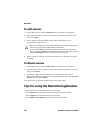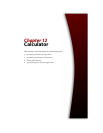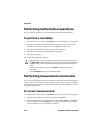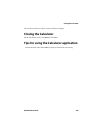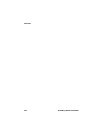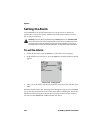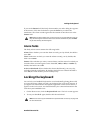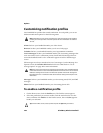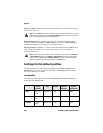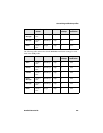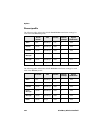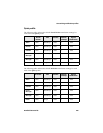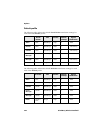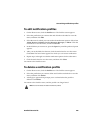Options
238 BlackBerry Wireless Handheld
Customizing notification profiles
Your handheld has profiles that control notification. In each profile, you can set
different notification options for the following items:
Alarm: Set how your handheld notifies you of the Alarm.
Browser: Set how your handheld notifies you of saved web pages.
Calendar: Set how your handheld notifies you of appointment reminders.
Level 1 Messages: Set how your handheld notifies you of incoming messages that
were sent with a Level 1 notification priority. Email and PIN messages that are
sent to the handheld with Level 1 notification appear in bold on the Messages
screen.
PIN messages are always considered as Level 1 messages if, on the Message List
Options screen, the Consider PIN Level 1 field is set to Yes. Refer to "To set
message options" on page 48 for more information.
Messages: Set how your handheld notifies you of incoming email, PIN, and SMS
messages.
Phone: Set how your handheld notifies you of incoming phone calls.
To enable a notification profile
1. On the Home screen, click the Profiles icon. The Profiles screen appears.
2. Select the profile that you want to enable. Click the trackwheel to view the
menu, and then click Enable. On the Profiles screen, the word (On) appears
beside your selection.
Note: Depending on your service provider’s plan, some items might not be available.
Contact your service provider or network operator for more information on available
services.
Note: The priority with which email messages are forwarded to your handheld depends
on the filter rules that are set in the desktop software and on the server. You can use the
Redirector Settings tool to create a new filter that specifies which email messages are
forwarded with Level 1 notification. Refer to the
Redirector Settings Online Help
for more
information.
Tip: On the Profiles screen, select a profile and press the Space key to enable it.