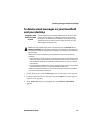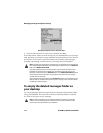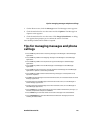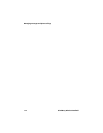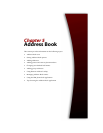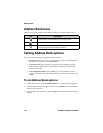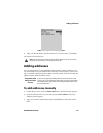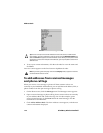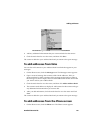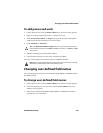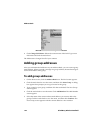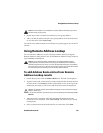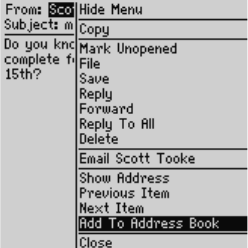
Adding addresses
Handheld User Guide 119
Received message From field menu - Add to Address Book item
4. Add any additional information that you want to include for this contact.
5. Click the trackwheel to view the menu, and then click Save.
The contact is added to your Address Book and you return to the open message.
To add addresses from links
You can also add contacts to your Address Book from links that appear in your
messages.
1. On the Home screen, click the Messages icon. The Messages screen appears.
2. Open a received message that contains a link. Email addresses, PINs, or
phone numbers for other recipients of the message might appear as links in
the message. For this example, select an email address link for the contact that
you want to add to your Address Book.
3. Click the trackwheel to view the menu, and then click Add to Address Book.
4. The contact’s email address is displayed. Add a name for this contact and type
any additional information that you want to add.
5. After you add information, click the trackwheel to view the menu and click
Save.
The contact is added to your Address Book and you return to the open message.
To add addresses from the Phone screen
1. On the Home screen, click the Phone icon. The Phone screen appears.