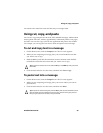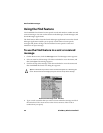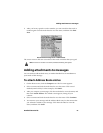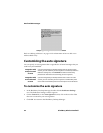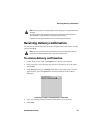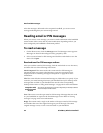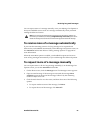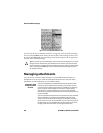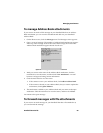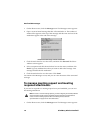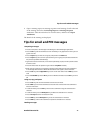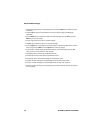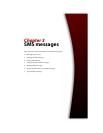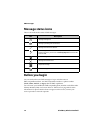Receiving long email messages
Handheld User Guide 67
You can request more of a message manually or set your Message List Options so
that your handheld receives more of a message automatically when you finish
reading the delivered section.
To receive more of a message automatically
If you want the remaining sections of a long message to be requested and
delivered to your handheld automatically, on the Message List Options screen, set
the Auto More field to Yes. Refer to "Setting message options" on page 48 for
more information.
When the Auto More option is enabled, your handheld requests and receives
more of long messages automatically as you read through the delivered portion.
To request more of a message manually
You can request more or all of a long message manually, if, on the Message List
Options screen, you set the Auto More field to No.
1. On the Home screen, click the Messages icon. The Messages screen appears.
2. Open an email message. If the message is truncated, the message More
available appears at the end of the message, followed by the remaining
number of bytes to be sent.
3. Click the trackwheel to view the menu, and then select one of the following
options:
• To request another section of the message, click More.
• To request the rest of the message, click More All.
Note: If you receive a PIN message that is larger than the size that the network can
transmit to your handheld, the message Original Message Truncated appears at the
end of the message. You cannot receive the remaining portion of the PIN message.