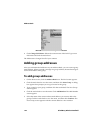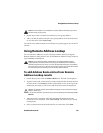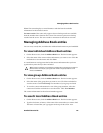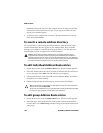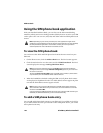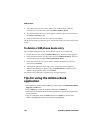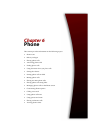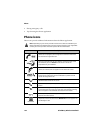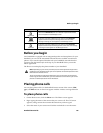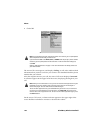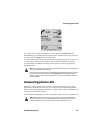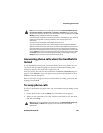Address Book
132 BlackBerry Wireless Handheld
3. Select the entry that you want to add to your Address Book. Click the
trackwheel to view the menu and click Add to Address Book.
4. The ADN Phonebook Entry screen appears with the contact’s information in
the Name and Phone fields.
5. Click the trackwheel to view the menu and click Save.
The phone book entry is added to your Address Book and you return to the Find
screen.
To delete a SIM phone book entry
You can delete SIM phone book entries that are stored on your SIM card.
1. On the Home screen, click the Address Book icon. The Find screen appears.
2. Click the trackwheel to view the menu and click SIM Phone Book. The Find
screen displays the message Loading SIM Phone Book.
3. Select the entry that you want to delete. Click the trackwheel to view the
menu and click Delete.
4. A dialog box appears that prompts you to confirm before the address is
deleted. (This dialog box appears only if Confirm Delete is enabled on the
Address Book Options screen.) Click Delete.
You return to the Find screen, and the entry no longer appears.
Tips for using the Address Book
application
• Press number keys, without using the Alt key, to insert numbers in the Work, Home, Mobile,
Pager, Fax, and PIN fields.
• Press the Space key to insert the at sign (@) and periods in an Email field.
• Type the first letters of the name, or the initials separated by a space, to find a specific contact
on the Find screen.
• Type your contact’s full name in the First field and press the Enter key. The first name
appears in the First field and the last name appears in the Last field.