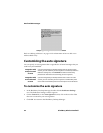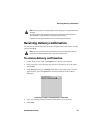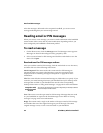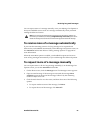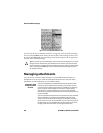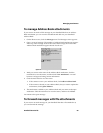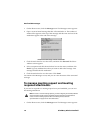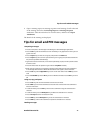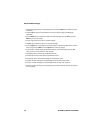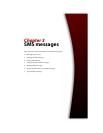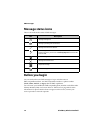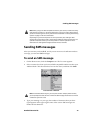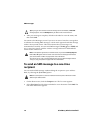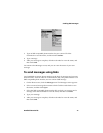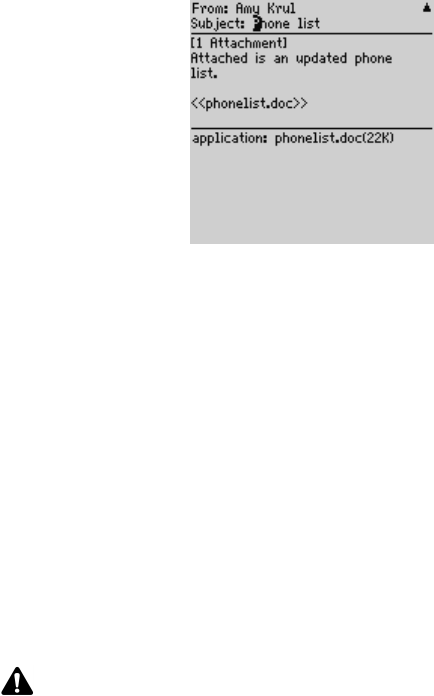
Email and PIN messages
70 BlackBerry Wireless Handheld
1. On the Home screen, click the Messages icon. The Messages screen appears.
2. Open a received email message that has a file attached to it. The number of
attached files appears at the top of the message and the name and size of the
attachment appear at the end of the message.
Received email message with file attachment
3. Click the trackwheel to view the menu, and then click Forward. The Select
Address screen appears.
4. Select a recipient and click the trackwheel to view the menu, and then click
Email. Type any additional text that you want to add to the message. Your
message includes the file attachment.
5. Click the trackwheel to view the menu. Click Send.
You return to the Messages screen, and you can view the status of the sent email
message.
To manage meeting request and meeting
response attachments
If you send or respond to a meeting request from your handheld, you can view
the meeting attachment.
1. On the Home screen, click the Messages icon. The Messages screen appears.
Note: To create or receive meeting requests, you must integrate your desktop software
with an enterprise email account and enable wireless calendar synchronization to
create or receive meeting requests. Refer to "Enabling wireless calendar
synchronization" on page 213 for more information.