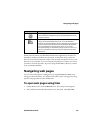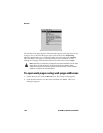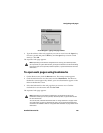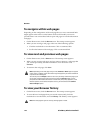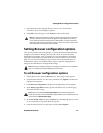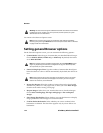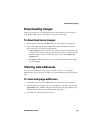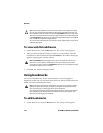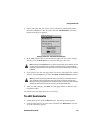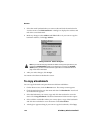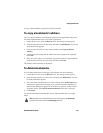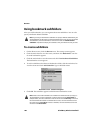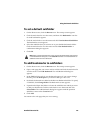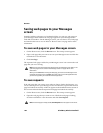Downloading images
Handheld User Guide 175
Downloading images
If there are images on a web page that have not downloaded, you can request
more images while you are viewing the text portion of the page.
To download more images
1. On the Home screen, click the Browser icon. The startup screen appears.
2. Open a web page that contains images. Click the trackwheel to view the
menu, and click one of the following options:
• More images: Select this option if you want to download another group
of images. The number of images that are downloaded is specified in the
Browser options, on the General Properties screen, in the Images Per
Request field.
• All Images: Select this option if you want to download all of the images
on the web page.
Viewing web addresses
You can view addresses for web pages and links. You can view web page
addresses at any time, but you can only view web link addresses after you select a
link.
To view web page addresses
1. On the Home screen, click the Browser icon. The startup screen appears.
2. After loading the web page, click the trackwheel to view the menu and click
Page Address. The Address dialog box displays the web page address, and
the date and time that you last requested the web page.
3. Click OK. The Address dialog box closes.