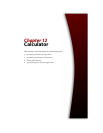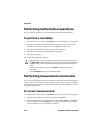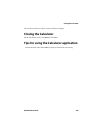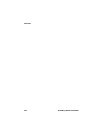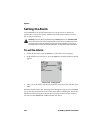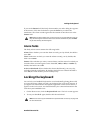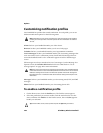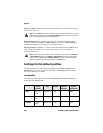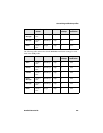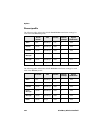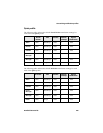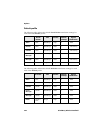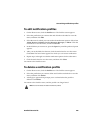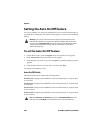Customizing notification profiles
Handheld User Guide 239
To add a notification profile
1. On the Home screen, click the Profiles icon. The Profiles screen appears.
2. Click the trackwheel to view the menu, and then click New.
3. In the Name field, type a profile name.
4. Select the item for which you want to set notification options. Choose from
Alarm, Browser, Calendar, Level 1 Messages, Messages, or Phone. (For this
example, select Messages.) Click the trackwheel to view the menu, and then
click Edit.
5. In the field that you want to set, press the Space key until the preferred option
appears.
6. After you set the fields for this item, click the trackwheel to view the menu,
and then click Save. The list of items for which you can receive notification
appears.
7. Repeat steps 4 to 6 to set the notification options for the other items.
8. Click the trackwheel to view the menu, and then click Save.
Your new notification profile appears on the Profiles screen.
Profile fields
Each item for which you can be notified contains the following fields.
Out of Holster: Set how your handheld notifies you when it is out of the holster.
Choose from None, Tone, Vibrate, and Vibrate+Tone.
In Holster: Set how your handheld notifies you when it is in the holster. Choose
from None, Tone, Vibrate, and Vibrate+Tone.
Tune: Select the tune that you want to hear when you are notified. Choose from
BlackBerry 1, BlackBerry 2, BlackBerry 3, BlackBerry 4, BlackBerry 5,
BlackBerry 6, Ring 1, Ring 2, Ring 3, Ring 4, Ring 5, Ring 6, UK Ring 1, UK Ring
2, UK Ring 3, or UK Ring 4.
Volume: Select the volume for your notification tune. Choose from Mute, Low,
Medium, High, or Escalating. If you select the Escalating option, notification
volume progresses from quiet to louder notification.
Note: After you add a new profile, you must enable it before your customized
notification options take effect.