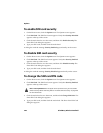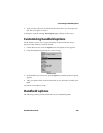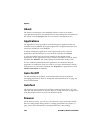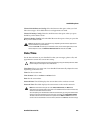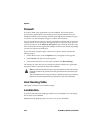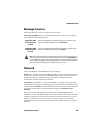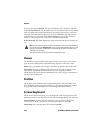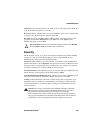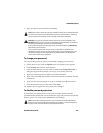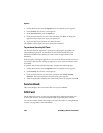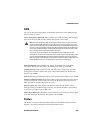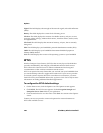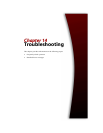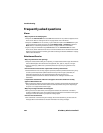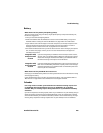Options
256 BlackBerry Wireless Handheld
To enable password protection
If you enable the password, you must type it to connect to the desktop software,
and to use the Application Loader.
1. On the Home screen, click the Options icon. The Options screen appears.
2. Click Security. The Security screen appears.
3. In the Password field, press the Space key.
4. In the Security Timeout field, set how much idle time should pass before the
Lock screen appears. Press the Space key until the preferred timeout setting
appears.
5. Click the trackwheel to view the menu, and then click Save. A dialog box
appears that prompts you to type a password with at least four characters.
6. Type a password, and then click the trackwheel.
7. Type your password again to verify it, and then click the trackwheel.
The Options screen appears and your new password is enabled.
To lock your handheld
After you set a password, you can lock your handheld with the password at any
time.
On the Home screen, click the Lock icon. The Lock screen appears. The Lock
screen displays your contact information (if, on the Owner screen, you have typed
your contact information).
To unlock your handheld
When the Lock screen is visible, you must unlock your handheld before you can
connect to the desktop software. If you turn off your handheld with the Lock
screen enabled, you must type your password when you turn on your handheld
again.
1. On the Lock screen, roll the trackwheel. The Device is locked dialog box
appears.
2. Click Unlock. The Enter password dialog box appears.
Note: When the handheld is locked, you can make an emergency call. On the Lock screen,
roll the trackwheel. The Device is locked dialog box appears. Click Emergency Call. Type
an emergency phone number. You can only place calls to recognized emergency phone
numbers when the handheld is locked.