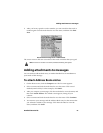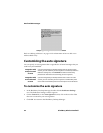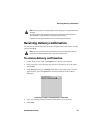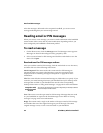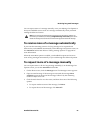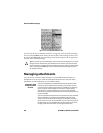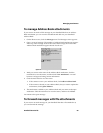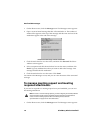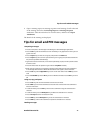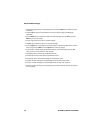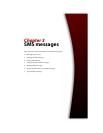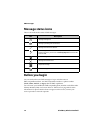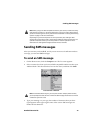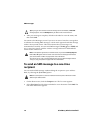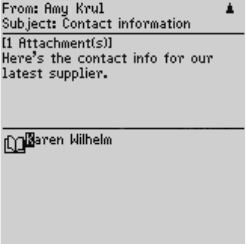
Managing attachments
Handheld User Guide 69
To manage Address Book attachments
If you receive an email or PIN message on your handheld that has an Address
Book attachment, you can view the attachment and add it to your handheld
Address Book.
1. On the Home screen, click the Messages icon. The Messages screen appears.
2. Open a received message. The number of Address Book attachments appears
at the top of the message. Scroll to the end of the message; the name of the
Address Book attachment appears beside a book icon.
Open email message with Address Book attachment
3. With your cursor in the name of the Address Book attachment, click the
trackwheel to view the menu, and then click View Attachment. A virtual
business card appears listing contact information.
4. Click the trackwheel to view the menu.
• If the contact is not in your Address Book, click Add to Address Book.
• If the contact is already in your Address Book, but you want to update the
information, click Update Address.
5. The attachment is added to your Address Book and you return to the open
attachment. Click the trackwheel to view the menu, and then click Close.
You return to the open message.
To forward messages with file attachments
If you receive an email message on your handheld that has a file attached to it,
you can forward the message.