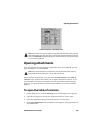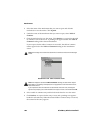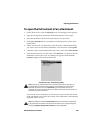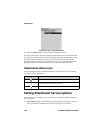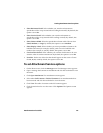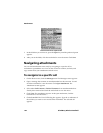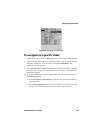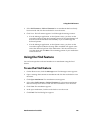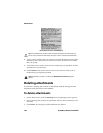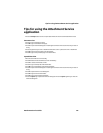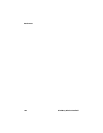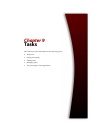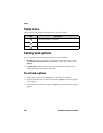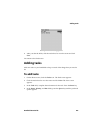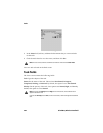Using the Find feature
Attachment Service Guide 195
3. Select Full Content or Table of Contents for an attachment that has already
been retrieved and click the trackwheel to view the menu.
4. Click View. The full content appears. Scroll through the message content.
• If in the Messages application, on the Options screen, you have set the
Auto More option to Yes, the remaining portion of long attachments will
be delivered to the handheld automatically as you scroll through the
delivered portion.
• If in the Messages application, on the Options screen, you have set the
Auto More option to No, the message More Available will appear at the
end of the delivered portion of the attachment. Click the trackwheel to
view the menu and click More. The remaining portion of your attachment
will be delivered.
Using the Find feature
You can locate specific words and numbers in an attachment using the Find
feature.
To use the Find feature
1. On the Home screen, click the Messages icon. The Messages screen appears.
2. Open a message that contains an attachment and click the trackwheel to view
the menu.
3. Click Open Attachment. The Attachment screen appears.
4. Select either Full Content or Table of Contents for a document attachment
that has already been retrieved and click the trackwheel to view the menu.
5. Click View. The attachment appears.
6. In the open attachment, click the trackwheel to view the menu.
7. Click Find. The Find dialog box appears.