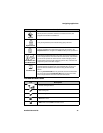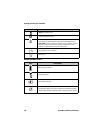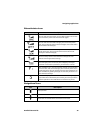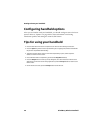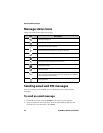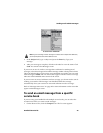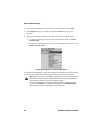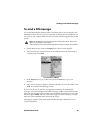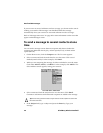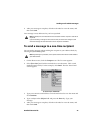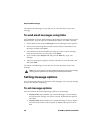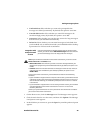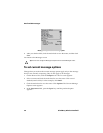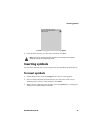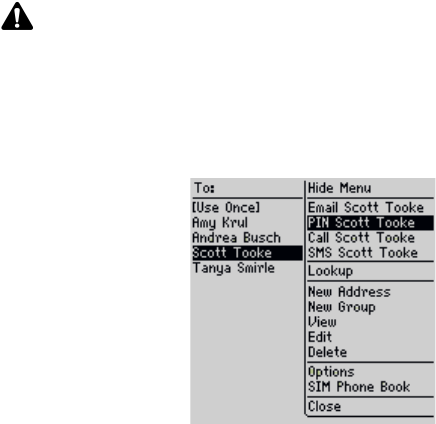
Sending email and PIN messages
Handheld User Guide 45
To send a PIN message
A personal identification number (PIN) is a number that is used to identify each
handheld on the network. If you know the PIN of another person’s handheld, you
can add it to your Address Book and use it to send a PIN message directly to that
person.
1. On the Home screen, click the Compose icon. The To screen appears.
2. Select a contact for whom you have saved a PIN and click the trackwheel to
view the menu. Click PIN.
To screen menu - PIN item
3. In the Subject field, type a subject and press the Enter key. Type your
message.
4. After your message is complete, click the trackwheel to view the menu. Click
Send. You return to the Messages screen.
If you are in an area of wireless coverage that is sufficient for sending PIN
messages, a check mark appears beside the message within a short period of time.
This icon indicates that your message was transmitted successfully. You can send
PIN messages if GPRS and one or more bars appear with the wireless coverage
indicator in the handheld status section of the screen.
A D appears with the check mark when the PIN message is delivered to your
contact’s handheld.
Note: PIN messages are not routed through your existing email system. They do not
appear in your desktop email program.
Check the Status screen of the Options application to locate the PIN for your handheld.