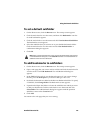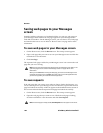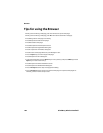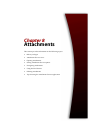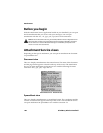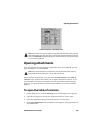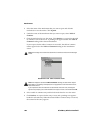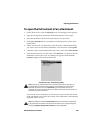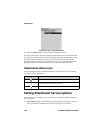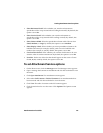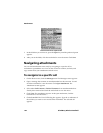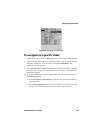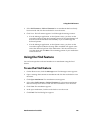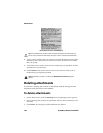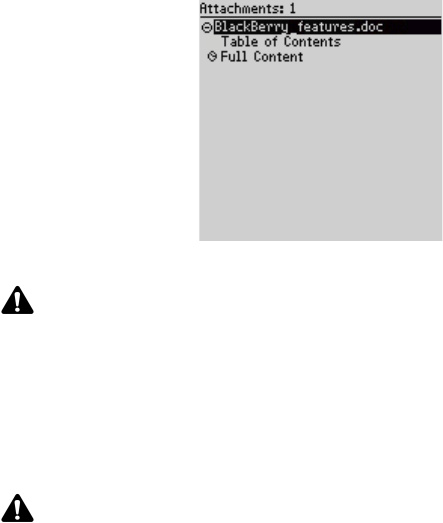
Opening attachments
Attachment Service Guide 189
To open the full content of an attachment
1. On the Home screen, click the Messages icon. The Messages screen appears.
2. Open the message that contains the attachment that you want to open.
3. Select the attachment and click the trackwheel to view the menu.
4. Click Open Attachment. The Attachment screen displays the names of the
attached files.
5. If there is more than one attachment, select the name of the attachment that
you want to open and click the trackwheel to view the menu. Click Expand.
6. Under the name of the attachment that you want to open, select Full Content.
7. Click the trackwheel to view the menu. Click Retrieve. A request for the full
attachment is sent to the server. A pending icon appears beside the Full
Content heading of the selected attachment.
Attachment screen - Full Content pending
If you remain in the Attachment screen and your request for the full content
of the attachment is successful, the content of the attachment is automatically
displayed when it arrives.
Note: If you open a .pdf attachment that is password protected, you must type the
password before you retrieve the attachment. On the Attachment screen, click the
trackwheel to view the menu. Click Password. Type the password and click the
trackwheel to return to the Attachment screen. When you retrieve the attachment, the
password is also sent to the server.
Note: If an
X appears beside the Full Content heading, the attachment request failed.
If you request the full content of an attachment more than once, a dialog box appears
that displays Request already sent. Resend? Click either Yes or No.