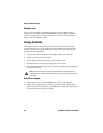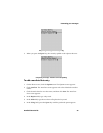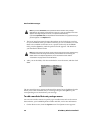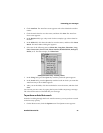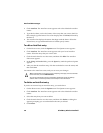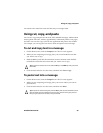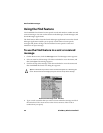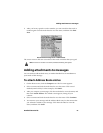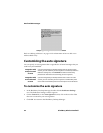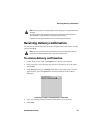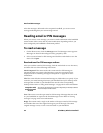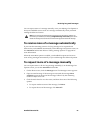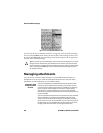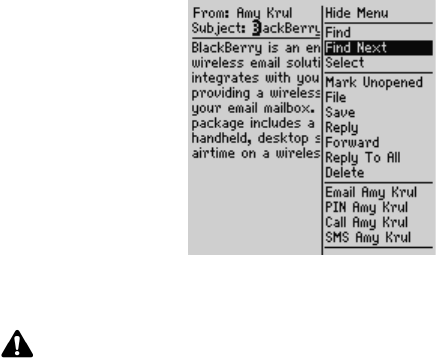
Adding attachments to messages
Handheld User Guide 61
5. After you locate a specific word or number, you can search for that word or
number again. Click the trackwheel to view the menu, and then click Find
Next.
Received email message menu - Find Next item
The cursor moves to the next occurrence of the word or number that you typed.
Adding attachments to messages
You can send an Address Book entry to another handheld as an attachment to
your email or PIN message.
To attach Address Book entries
1. On the Home screen, click the Compose icon. The To screen appears.
2. Select a contact and click the trackwheel to view the menu. Click a send
method (email or PIN). For this example, click Email.
3. After you compose your message, click the trackwheel to view the menu, and
then click Attach Address. The Attach screen appears, listing all your
contacts.
4. Select a contact and click the trackwheel to view the menu. Click Continue.
5. You return to your message and the Address Book entry for the contact that
you selected is added to your message. Click the trackwheel to view the
menu, and then click Send.
Note: If the word or number is not found, the Not found dialog box appears.