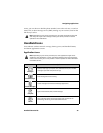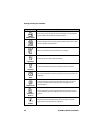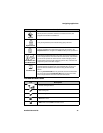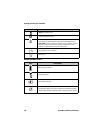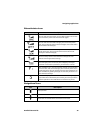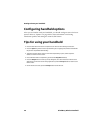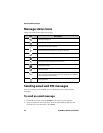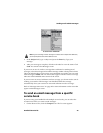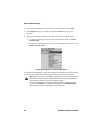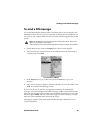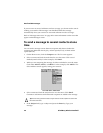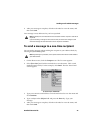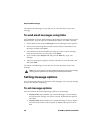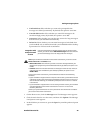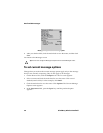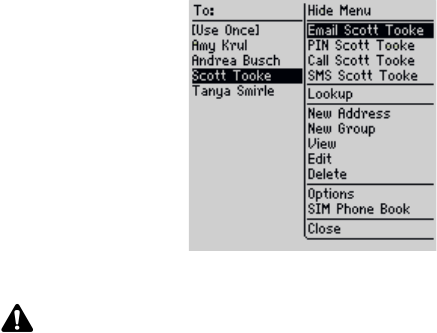
Sending email and PIN messages
Handheld User Guide 43
To screen menu - Email item
3. In the Subject field, type a subject and press the Enter key. Type your
message.
4. After your message is complete, click the trackwheel to view the menu. Click
Send. You return to the Messages screen.
If you are in an area of wireless coverage that is sufficient for sending email
messages, a check mark appears beside the message within a short period of time.
This icon indicates that your message was transmitted successfully. You can send
email messages if GPRS and one or more bars appear with the wireless coverage
indicator in the handheld status section of the screen.
If you are not in an area of sufficient wireless coverage, you do not need to cancel
sending your email or PIN message. Your handheld sends the message
automatically when you return to an area with sufficient wireless coverage.
Refer to "Message status icons" on page 42 for more information on the icons that
appear on the Messages screen.
To send an email message from a specific
service book
If you are using your handheld with multiple service books, you can select the
account from which you want to send messages.
1. On the Home screen, click the Compose icon. The To screen appears.
Note: If you are sending an email message to a contact with multiple email addresses,
you are prompted to select which address to use.