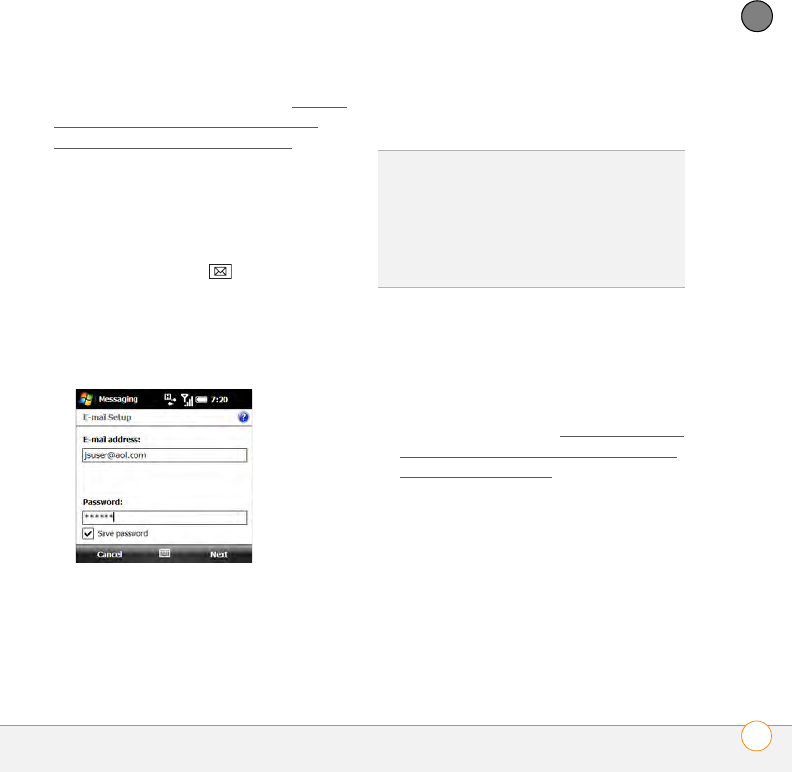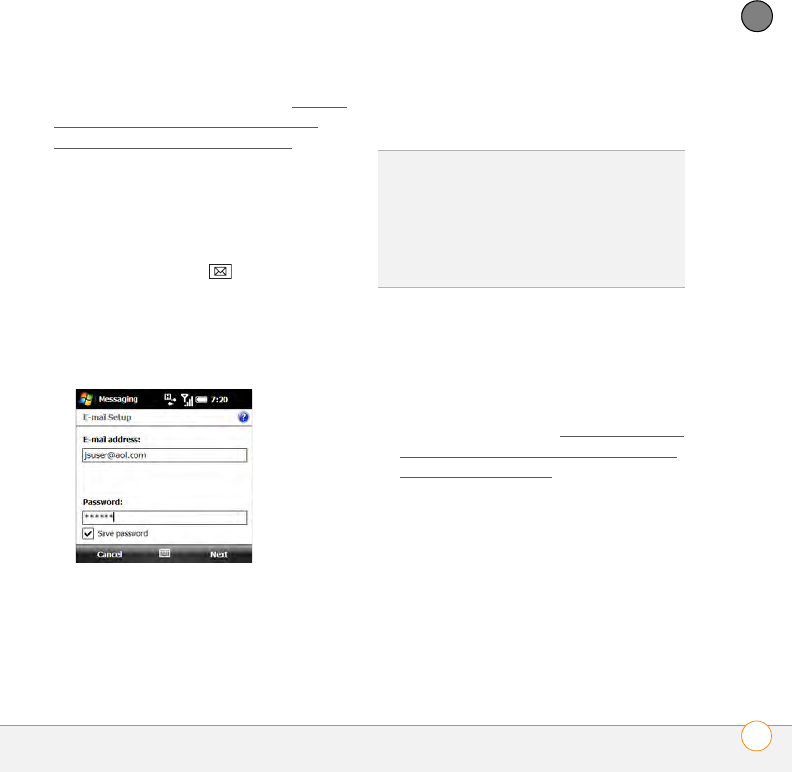
YOUR EMAIL
SETTING UP EMAIL
109
6
CHAPTER
less common email provider, see Setting
up a POP/IMAP account in the Inbox
application: Other email providers.
BEFORE YOU BEGIN Ask your email
provider or system administrator for your
account username and password if you
don’t know them.
1 Press Messaging .
2 Select Setup E-mail.
3 Enter the email address that you want
to set up, and enter your password for
this account.
4 If you want your password entered
automatically, check the Save
password box. If you want to enter
your password each time you access
this account, do not check this box.
5 Press Next (right softkey).
6 If the setup process finds your account
settings, press Next (right softkey).
If a screen appears displaying an option
to try to get email settings automatically
from the Internet, see Setting up a POP/
IMAP account in the Inbox application:
Other email providers and continue with
step 5 of that procedure.
7 Enter your name and, if you want,
change your account display name to
something meaningful. For example, if
this is your work email account, you can
change the display name to “Work” or
your company’s name.
DID
YOU
KNOW
?
Checking the Save password
box makes it easier to check your email,
because you don’t have to enter your
password each time. Leaving the box
unchecked keeps your email more secure,
because no one can download messages
without entering your password.