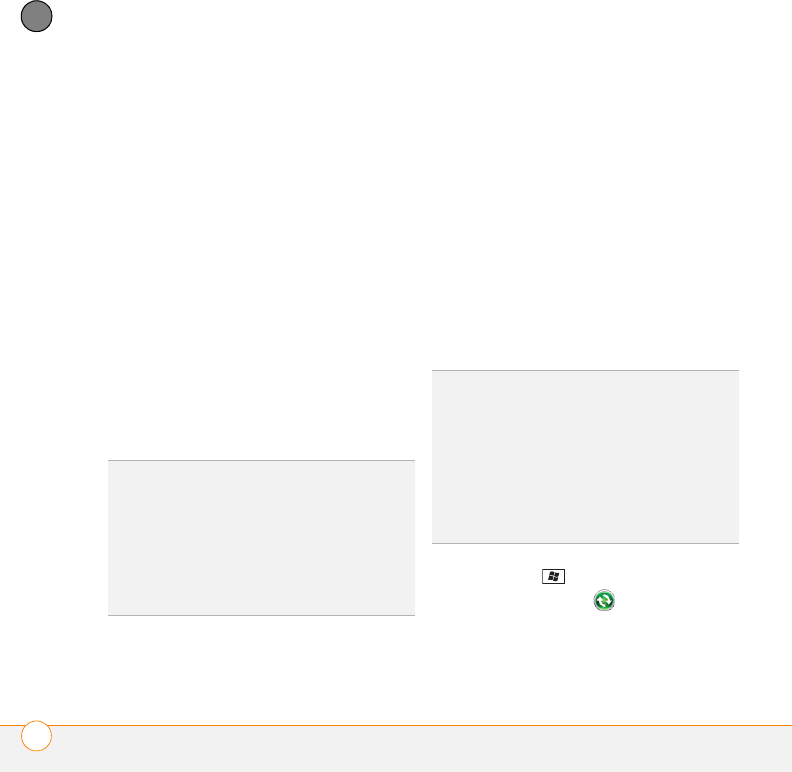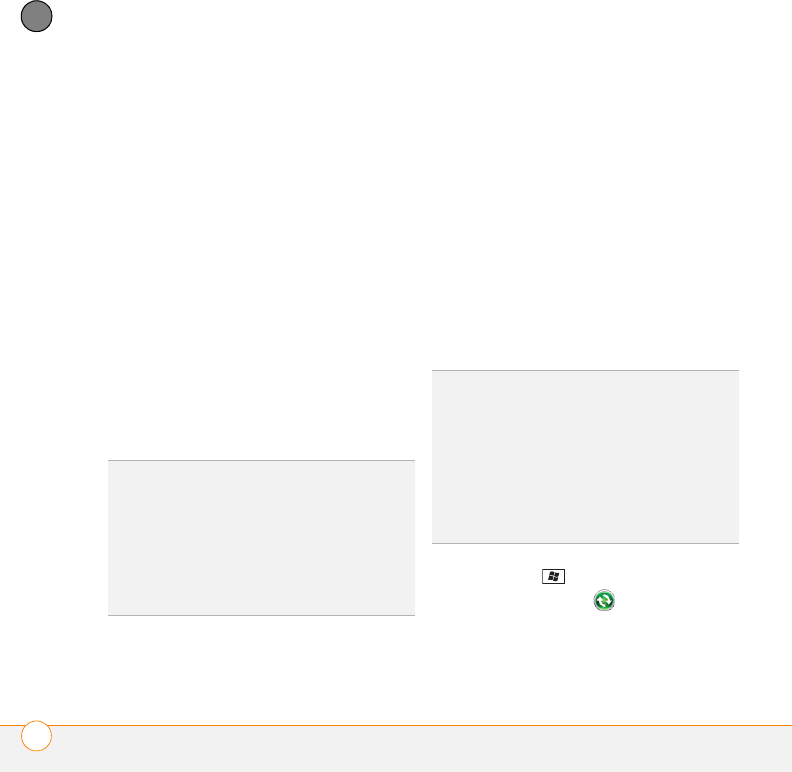
SYNCHRONIZING INFORMATION
SETTING UP WIRELESS SYNCHRONIZATION
96
5
CHAPTER
and the same info stored on the Exchange
server using Microsoft Exchange
ActiveSync.
If you are using Exchange Server 2007, or
Exchange Server 2003 that has been
upgraded to Service Pack 2, you may be
able to take advantage of the additional
features of Microsoft Direct Push.
Microsoft Direct Push is a two-way
wireless delivery method that keeps your
Outlook information always up-to-date and
provides more efficient communication
between the server and your smartphone.
It includes features like Global Address
List, Tasks Over The Air (OTA), and
IP-based push updating of Calendar and
Messaging.
BEFORE YOU BEGIN To synchronize
wirelessly, you need to set up an Exchange
Server account. Work with your system
administrator to gather the following info,
and then follow the steps in this section to
set up an account:
• Mail server address and domain name.
• The username and password you use to
access your corporate mail server.
• Security connection: Does your server
use an encrypted (SSL) connection?
• Security measure: Is it OK to store your
corporate email password on your
smartphone?
1 Press Start and select Programs.
2 Select ActiveSync .
3 Press Menu (right softkey) and select
Add Server Source.
DID
YOU
KNOW
?
Because your desktop copy of
Outlook also syncs with the server, whatever
is synchronized to the server from your
smartphone also shows up in Outlook on your
computer; and whatever you enter or change
in Outlook on your computer syncs to the
server and then shows up on your
smartphone.
TIP
If you installed ActiveSync desktop
software on a Windows XP computer, you
may have already set up your smartphone to
synchronize wirelessly with the server. To
check, press Start, select Programs, and
then select ActiveSync. Press Menu (right
softkey). If Configure Server appears instead
of Add Server Source, wireless sync is already
set up, and you can skip this procedure.