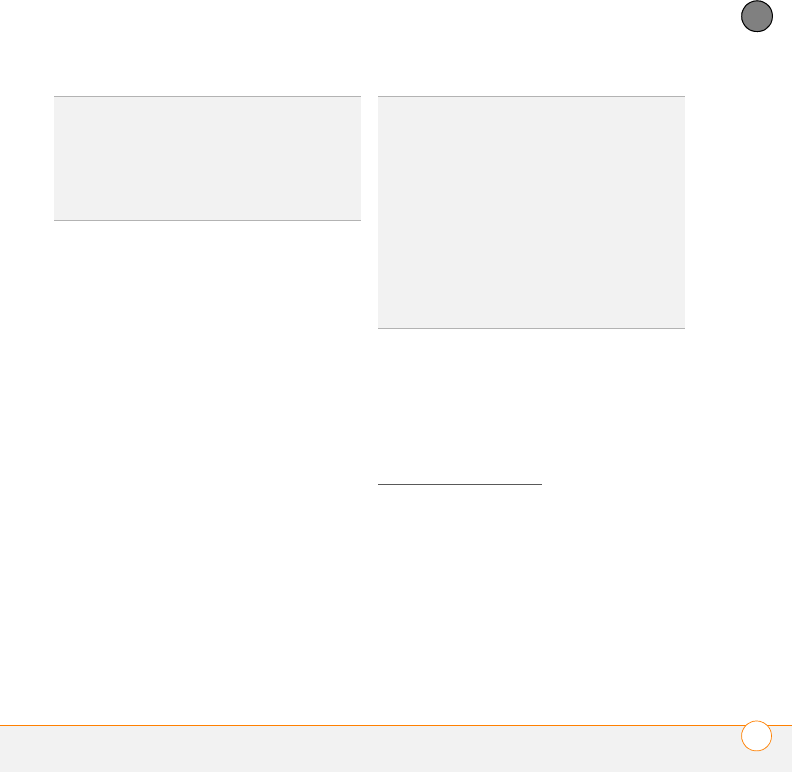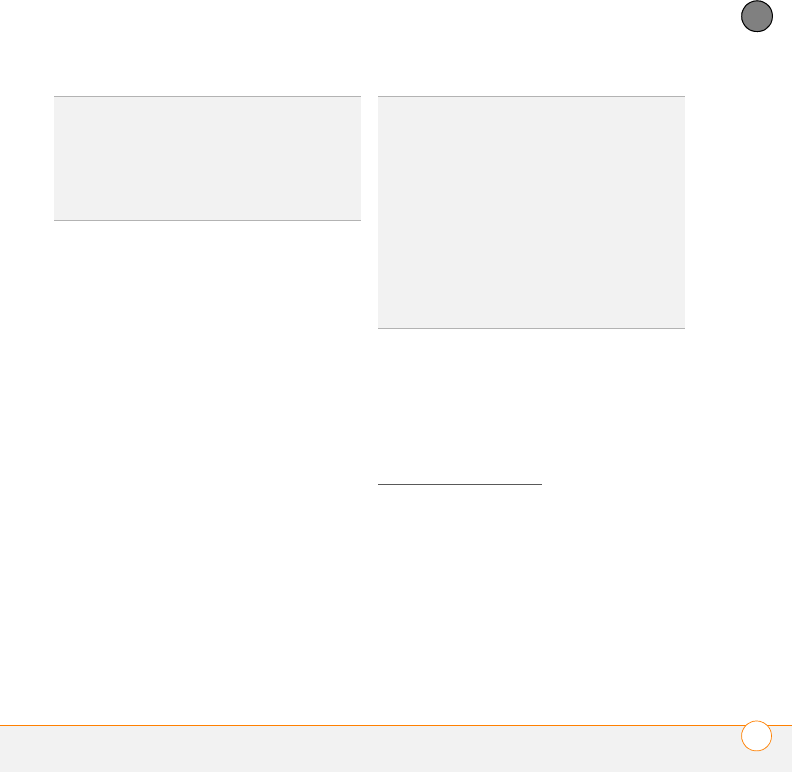
TROUBLESHOOTING
RESETTING YOUR SMARTPHONE
317
14
CHAPTER
Performing a hard reset
A hard reset erases all personal
information, such as appointments,
contacts, and tasks, as well as programs
you have added, such as third-party
software on your smartphone. Never do a
hard reset without first trying a soft reset.
You can restore previously synchronized
information the next time you sync.
IMPORTANT Synchronize to restore your
Outlook data, such as Outlook email,
Calendar, Contacts, Notes, and Tasks. You
can use a backup and restore solution.
Make sure it’s an application that’s
approved by Palm, such as the one
included on your smartphone.
A hard reset can tell you whether a
problem stems from your smartphone or
from an application installed on it. If you do
not experience the problem after you
perform a hard reset, the problem may be
related to software you installed. See
Third-party applications
for suggestions on
diagnosing third-party software issues.
1 Synchronize your smartphone with your
computer so that your smartphone
applications and info can be restored by
synchronizing again after you perform
the hard reset.
2 Remove the back panel from your
smartphone.
TIP
You can also do a soft reset by removing
the battery and reinserting it.
DID
YOU
KNOW
?
If the phone or the Bluetooth
®
wireless technology feature was on before a
reset, these automatically turn on after the
reset.
TIP
Some third-party applications do not
create a backup on your computer when you
synchronize. If you do a hard reset, you may
lose info in these applications and you need to
reinstall the application on your smartphone
after the hard reset. Please contact the
application vendor to find out if your info is
backed up during synchronization.
DID
YOU
KNOW
?
When you synchronize after a
hard reset, the source folder in My
Documents changes from Treo My
Documents to WM_your name.