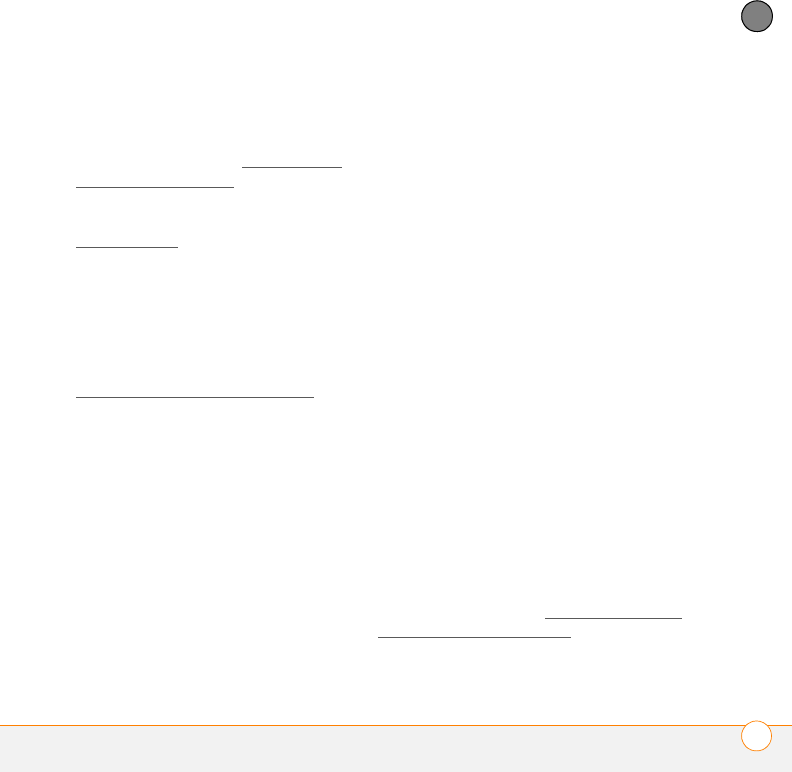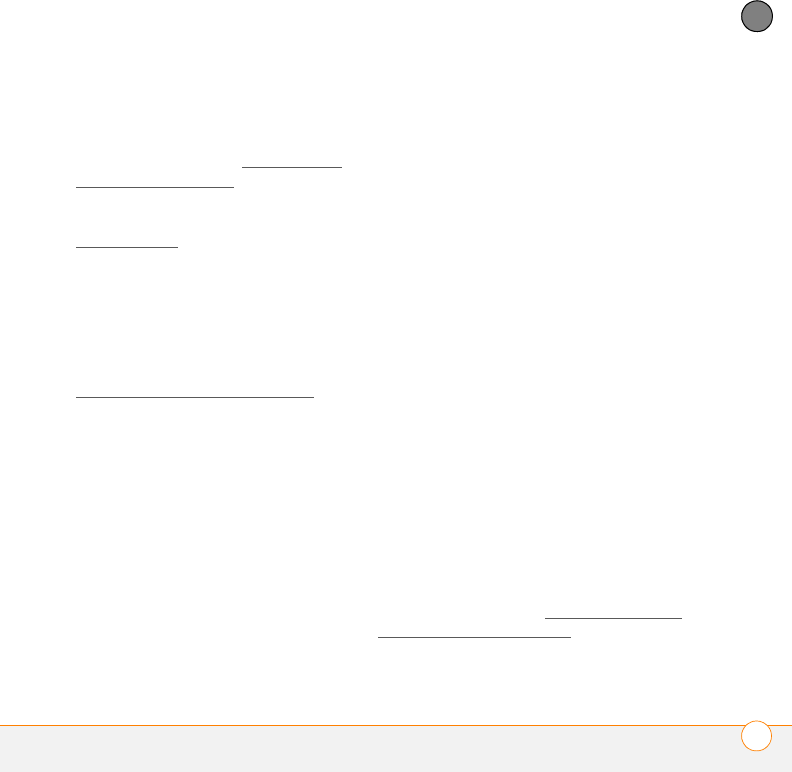
YOUR PHOTOS, VIDEOS, AND MUSIC
WINDOWS MEDIA PLAYER MOBILE
209
9
CHAPTER
install ActiveSync desktop software.
You can install ActiveSync desktop
software from your smartphone. (If you
are having trouble, see My video and
music files won’t sync.) If you need to
install Windows Media Player, you can
download it for free from
microsoft.com
.
NOTE Windows Media Player 11 is already
installed on Windows Vista computers.
• To sync Windows Media Player files
with your computer, set the Media sync
option on your smartphone (see
Changing which applications sync
).
1 On your computer, open Windows
Media Player.
2 (Optional) If you’re transferring media
files to an expansion card, insert a
32MB or larger expansion card into your
smartphone.
3 Connect your smartphone to your
computer with the USB sync cable.
4 Do one of the following:
Windows Media Player 10: When the
Device Setup Wizard opens on your
computer, click Automatic. Check the
Customize the playlists that will be
synchronized box.
Windows Media Player 11: Select the
arrow below the Library tab, and then
select the type of item you want to
synchronize: pictures, music, or videos.
Select the arrow below the Sync tab,
and then select Tr e o > Set Up Sync.
Check the Sync this device
automatically box. To sync with an
expansion card, select the arrow below
the Sync tab, and then select Storage
Card > Set Up Sync.
5 Select the playlists you want to sync.
On a Windows Vista computer, select
the All Photos and All Videos playlists
to synchronize pictures and videos
between your smartphone and your
computer.
NOTE If the playlist you want does not
appear, the items you want to synchronize
may reside in a folder that does not sync
with Windows Media Player. Sync those
items by following the correct sync
procedure described in Synchronizing your
pictures, videos, and music.